ELMA365 Enterprise can be installed in a closed environment without direct access to an external container image repository. To achieve this, download ELMA365 images on a computer with internet access and upload them to a local image registry. In this article, Harbor is chosen as the local image registry. For more details on configuring and installing Harbor, refer to Install Harbor.
Loading ELMA365 images consists of three steps:
Step 1: Create a new project in Harbor
- Log in to the Harbor web interface. In the main left menu, go to the Projects section. To create a new project, click +New project.
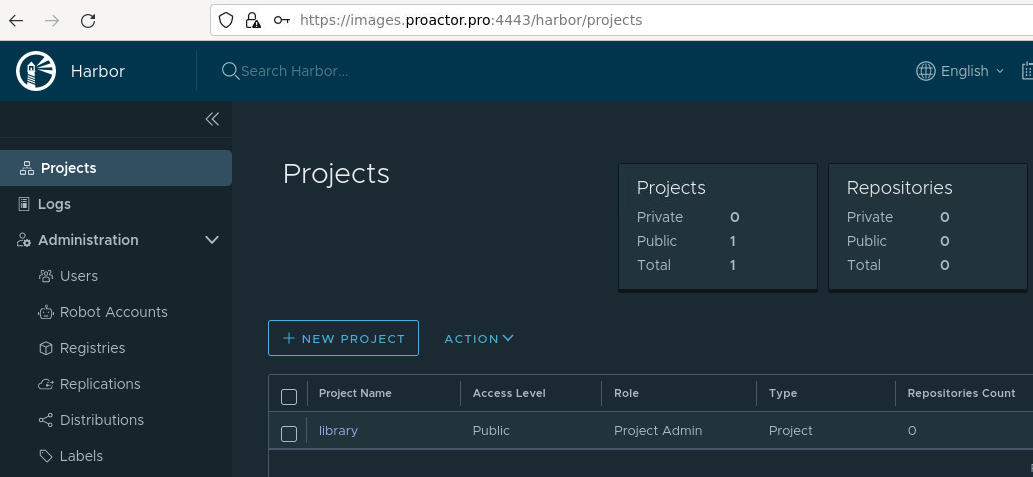
- Enter a lowercase project name, for example, images. Specify whether the project should be public. Click OK.
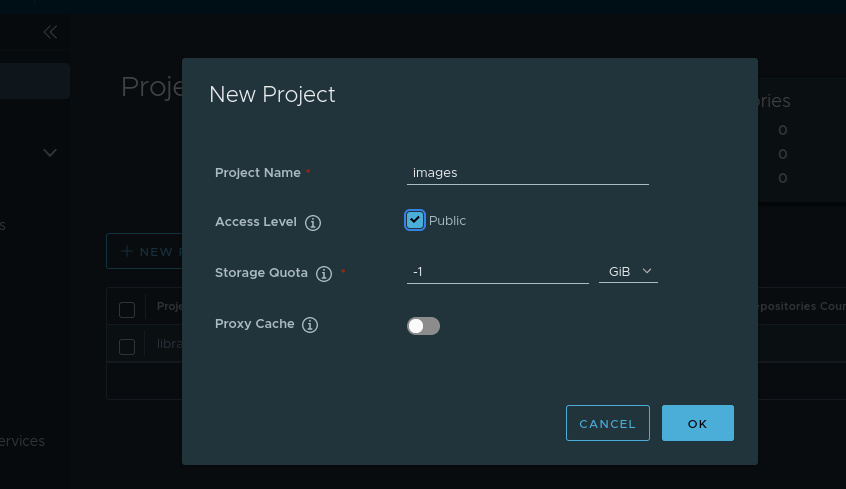
Step 2: Download ELMA365 images
- On a computer with internet access, download and run the script to download images (approximately 5 GB of downloaded files) by executing the following command:
curl -fsSL -o charts-offline.sh \
https://dl.elma365.com/onPremise/chart/latest/charts-offline && \
chmod +x charts-offline.sh && \
./charts-offline.sh --pull
- After downloading all the files copy the obtained
elma365-X.Y.Zdirectory to the server where the installation will take place.
Step 3: Upload ELMA365 images to Harbor
- On the computer where the installation will take place, go to the
elma365-X.Y.Zdirectory and execute the following command to upload ELMA365 images to the private registry:
./charts-offline.sh --push --uri hostname:port/path/elma365 --creds username:password
where:
hostnameis the FQDN or IP address through which the registry will be accessible (in this article, registry.example.com);portis the connection port;pathis the path to the created project in Harbor, in this article it is images;usernameis the username with privileges to upload images to the project;passwordis the password for the specified username.
Note: If the local registry is only accessible via the HTTP protocol, an additional flag --tls-verify false should be specified.
./charts-offline.sh --push --uri hostname:port/path/elma365 --creds username:password --tls-verify false
./charts-offline.sh --push --uri registry.example.com:443/images/elma365 --creds admin:Harbor12345 where:
|
- Wait for the completion of the ELMA365 image upload script.
Found a typo? Highlight the text, press ctrl + enter and notify us