For custom microservices in ELMA365 Enterprise, you can use the functionality of portable services. At the same time, it is possible to maintain state storage if you connect persistent storage. For example, when stopping or restarting a microservice with a database, the data in it will not be reset. Read more about services in Portable services.
The process of enabling portable services for the ELMA365 application consists of three steps:
- Prepare data storage systems
- Make changes to the configuration file
- Apply the parameters for ELMA365 Enterprise
Step 1. Prepare data storage systems
The ELMA365 uses Longhorn as its storage system. For more details on configuring and installing this system, please refer to Install Longhorn.
Step 2. Make changes to the configuration file values-elma365.yaml
Начало внимание
The configuration file values-elma365.yaml is obtained and filled in during ELMA365 installation. Unthoughtful changes of parameters in this file may lead to the loss of ELMA365 application operability. Therefore, we recommend backing up the values-elma365.yaml file before making changes to it.
Конец внимание
Complete the values-elma365.yaml configuration file to configure the portable services:
- Make sure that the portable services are enabled, that is, the
global.managedServices.enabledparameter is set totrue. - Specify the Longhorn storage system in the
global.managedServices.defaultStorageClassparameter. - In the
global.managedServices.namespacespecify the desirednamespacewhere the portable services will be located.
global:
...
## enable portable services
managedServices:
enabled: true
## namespace for portable services
namespace: elma365-applets
## storageclass for portable services
defaultStorageClass: "longhorn"
...
Step 3. Apply portable service parameters for ELMA365 Enterprise
Update the ELMA365 application parameters using the values-elma365.yaml configuration file. The parameter update process takes 10–30 minutes, wait until it is completed.
When performing a parameter update, you need to:
- Determine the chart version with which the ELMA365 application was installed or updated.
- Use the same chart version to apply new parameters, to avoid side effects of the update on the application performance.
Update via the Internet
- Identify the version of the chart that was used to install the ELMA365 application:
helm show chart elma365/elma365
Command execution example:
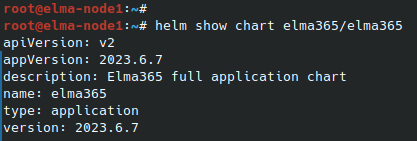
The version version line specifies the version of the chart with which the ELMA365 application was installed. This value should be specified for the --versionи flag by placing it instead of
- Update the parameters specifying the installed version of the ELMA365 application and using the values-elma365.yaml configuration file:
helm upgrade --install elma365 elma365/elma365 -f values-elma365.yaml --version <elma365-chart-version> --timeout=30m --wait [-nnamespace]
Offline update without Internet access
Go to the catalog with the downloaded ELMA365 chart and run the command:
helm upgrade --install elma365 ./elma365 -f values-elma365.yaml --timeout=30m --wait[-nnamespace]
Found a typo? Highlight the text, press ctrl + enter and notify us