The distributed service architecture allows for more flexible scaling of the solution and running multiple instances of the application services. The exchange of information between services occurs through the gRPC protocol. The Linkerd add-on component performs balancing and encryption of gRPC traffic when scaling ELMA365 services. The HorizontalPodAutoscaler is used for auto-scaling the ELMA365 application services. You can also enable support for the additional auto-scaling tool KEDA, which is event-driven.
The process of enabling auto-scaling for the ELMA365 application consists of five stages:
- Prepare Service Mesh.
- Make changes to the configuration file.
- Apply auto-scaling parameters for ELMA365 Enterprise.
- Enable load redistribution in the Kubernetes cluster (optional).
- Enable caching of DNS queries in the Kubernetes cluster (optional).
Step 1: Prepare Service Mesh
Linkerd is used as the Service Mesh for ELMA365. This component is necessary to ensure the network connectivity of the ELMA365 application. Without the installed Service Mesh Linkerd, microservice traffic balancing is unavailable. Read more about setting up and installing Service Mesh Linkerd in Install Linkerd.
- In this article, the ELMA365 application is installed in
namespace: elma365. Add an annotation tonamespacewith the ELMA365 application for automatic injection of Linkerd-proxy containers into the ELMA365 services using the command:
kubectl annotate namespace elma365 linkerd.io/inject=enabled
- Restart all services of the ELMA365 application using the command:
kubectl rollout restart deploy [-n namespace] && kubectl rollout restart ds [-n namespace]
Step 2: Make changes to the configuration file values-elma365.yaml
Начало внимание
Changes are made to the existing configuration file values-elma365.yaml, which was obtained and filled out during the installation of ELMA365. Thoughtless changes to parameters in this file can lead to a loss of functionality of the ELMA365 application. Before making changes to the values-elma365.yaml file, we recommend creating a backup copy of it.
Конец внимание
- Fill out the configuration file
values-elma365.yamlto enable autoscaling.
To enable autoscaling support, specify true in the parameter global.autoscaling.enabled. Define the desired autoscaling tool:
- hpa — Horizontal Pod Autoscaler. Used by default. As the load increases, more instances of the application modules are deployed. To enable this tool, no configuration of additional components is required;
- keda — Kubernetes Event-driven Autoscaling. An additional auto-scaling tool controlled by events. With KEDA, you can manage scaling based on load and the number of events that need to be processed. To enable this tool, first install and configure the KEDA add-on module.
- Specify the minimum and maximum number of replicas of the ELMA365 application services in the parameters
global.autoscaling.minReplicasandglobal.autoscaling.maxReplicas.
global:
...
## service autoscaling
autoscaling:
enabled: true
## select autoscaling method
type: "hpa"
## minimum and maximum number of replicas
minReplicas: 1
maxReplicas: 9
...
Step 3: Apply auto-scaling parameters for ELMA365 Enterprise
Update the application parameters of ELMA365 using the values-elma365.yaml configuration file. Updating the parameters takes 10-30 minutes. Wait for the application parameters of ELMA365 Enterprise to be updated.
Начало внимание
When updating parameters, you need to:
- Identify the version of the chart with which the ELMA365 application was installed or updated.
- Use the same version of the chart to apply new parameters to exclude any side effects of the update on the application's functionality.
Конец внимание
For online updates
- Determine the version of the chart with which the ELMA365 application was installed:
helm show chart elma365/elma365
Example of command execution:
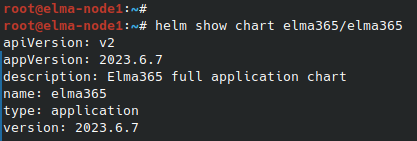
The line version indicates the version of the chart with which the ELMA365 application was installed. This value should then be specified for the flag --version (replace with <elma365-chart-version>):
helm upgrade --install elma365 elma365/elma365 -f values-elma365.yaml --version <elma365-chart-version> --timeout=30m --wait [-n namespace]
For offline updates
Go to directory with downloaded ELMA365 chart and run the following command:
helm upgrade --install elma365 ./elma365 -f values-elma365.yaml --timeout=30m --wait [-n namespace]
Step 4: Enable load redistribution in the Kubernetes cluster (optional)
The Descheduler is used for rebalancing clusters by evicting Pods that could potentially be run on more suitable nodes.
Начало внимание
If your Kubernetes cluster has three or more nodes, it is recommended to install the Descheduler add-on component.
Конец внимание
Example of Descheduler operation:
In a Kubernetes cluster, due to power supply issues, one of the nodes became unavailable. All ELMA365 application services that were hosted on the unavailable node will be started on the remaining operational nodes. After the power supply issues are resolved, the node will return to the cluster, but the ELMA365 application services will continue to operate on the other nodes. The Descheduler periodically checks the placement of Pods in the Kubernetes cluster. It redistributes the Pods among the nodes of the Kubernetes cluster using a set of pre-configured strategies. Redistribution of Pods will lead to the load balancing on the cluster nodes. For more details on setting up and installing Descheduler, please refer to Install Descheduler.
Step 5: Enable caching of DNS queries in the Kubernetes cluster (optional)
NodeLocal DNS Cache allows you to reduce the load on DNS queries in the Kubernetes cluster. NodeLocal DNS can increase the stability of DNS name resolution, which in turn will help avoid DNAT rules, connection tracking, and connection count limitations.
Начало внимание
If your Kubernetes cluster has more than one node, it is recommended to install the NodeLocal DNS Cache add-on component.
Конец внимание
For more details on setting up and installing NodeLocal DNS Cache, see Install NodeLocal DNS Cache.
Found a typo? Highlight the text, press ctrl + enter and notify us