The process of enabling monitoring for the ELMA365 application consists of three steps:
- Install monitoring tools.
- Make changes to the configuration file values-elma365.yaml.
- Apply monitoring parameters for ELMA365 Enterprise.
Step 1: Install monitoring tools
The installation of monitoring tools implies the deployment in the Kubernetes cluster of Prometheus for time series storage and Grafana for visualization. If you already have Prometheus and Grafana deployed, you can skip this step.
You can install monitoring tools in your Kubernetes cluster. For more details, see Install monitoring tools.
Step 2: Make changes to the configuration file values-elma365.yaml
Начало внимание
Changes are made to the existing configuration file, which was obtained and completed during the installation of ELMA365. Unconsidered changes to parameters in this file can lead to the loss of functionality of the ELMA365 application. Before making changes to the file, we recommend creating a backup copy of it.
Конец внимание
Fill out the values-elma365.yaml configuration file to enable monitoring:
- To enable monitoring support, specify
truein parameterglobal.monitoring.enabled. - Enable the installation in the Kubernetes cluster of ServiceMonitor for ELMA365 application services by specifying
truein parameterglobal.monitoring.metrics.enabled. By default, only the basic metrics of ELMA365 services are given. Providing all metrics is disabled to prevent the monitoring system from being overwhelmed by too many metrics. To enable the provision of a significantly larger number of metrics by the ELMA365 application services, specifytruein parameterglobal.monitoring.metrics.all. Within the scope of this article, enabling the provision of all metrics is not required. - If the Kubernetes cluster is deployed on the Deckhouse platform, set the value to
deckhousein parameterglobal.monitoring.provisioner. This will configure the supplied monitoring tools for the target platform. - To install Dashboards (ConfigMap) in the Kubernetes cluster for ELMA365 application services, specify
truein parameterglobal.monitoring.dashboard.enabled. - If the installation of alerts is needed, set
trueforglobal.monitoring.alerts.enabled. This will start the installation of PrometheusRule (CRD) in the Kubernetes cluster for ELMA365 application services.
global:
...
monitoring:
enabled: true
metrics:
enabled: true
all: false
provisioner: "k8s"
dashboard:
enabled: true
alerts:
enabled: false
...
Step 3: Apply monitoring parameters for ELMA365 Enterprise
Update the ELMA365 application parameters using the configuration file values-elma365.yaml. Updating the parameters takes 10-30 minutes. Please wait for the ELMA365 Enterprise application parameters to be updated.
Начало внимание
When updating parameters, you need to:
- Identify the version of the chart with which the ELMA365 application was installed or updated.
- Use the same version of the chart to apply new parameters to exclude any side effects of the update on the application's functionality.
Конец внимание
Online update
- Determine the version of the chart with which the ELMA365 application was installed:
helm show chart elma365/elma365
Example of command execution:
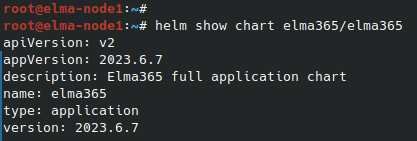
The line version displays the chart version with which the ELMA365 application was installed. Next, you need to specify this value for the flag --version (replace <elma365-chart-version>).
- Update the parameters by specifying the installed version of the ELMA365 application and using the configuration file
values-elma365.yaml:
helm upgrade --install elma365 elma365/elma365 -f values-elma365.yaml --version <elma365-chart-version> --timeout=30m --wait [-n namespace]
Offline update
Go to directory with downloaded ELMA365 chart and run the following command:
helm upgrade --install elma365 ./elma365 -f values-elma365.yaml --timeout=30m --wait [-n namespace]
Found a typo? Highlight the text, press ctrl + enter and notify us