ELMA365 On-Premises is installed in a Kubernetes cluster. It uses PostgreSQL, MongoDB, RabbitMQ, Redis databases, and an S3 (MinIO) storage. For more details, refer to the Architecture article.
The installation consists of five steps:
- Prepare infrastructure (optional).
- Download the helm chart and the configuration file.
- Fill out the configuration file.
- Install ELMA365 using helm in a Kubernetes cluster.
- Install add-ons for ELMA365 (optional).
Before starting the installation, read the system requirements of ELMA365 On-Premises Enterprise.
Step 1: Prepare infrastructure (optional)
By infrastructure we mean the necessary components for the operation of the ELMA365 On-Premises application.
начало внимание
It is assumed that the dependent components should be deployed by the client independently. All work related to organizing a high-availability local architecture and setting up the high availability of dependent components is also done by the client.
конец внимание
Components necessary for ELMA365 On-Premises operation:
- Kubernetes cluster;
- PostgreSQL;
- MongoDB;
- RabbitMQ;
- Redis;
- S3 (MinIO).
In this article, databases and the S3 storage are installed in the Kubernetes cluster and use standard connection strings and passwords.
Requirements for component configuration
Kubernetes configuration requirementsThe installed version of the Kubernetes cluster should support Kubernetes API v.2 (Kubernetes version 1.19 - 1.26) and contain the following components: ingress-nginx controller, coredns, rbac, storageclass. The installation is done using Helm v.3. Proxying from pods to the external network should be allowed. If you need to deploy a Kubernetes cluster, refer to the articles in the Kubernetes section.
Data storageYou can use your existing databases and S3 storage as components for ELMA365 On-Premises. There is also an option to combine your components with those deployed using the If there's a need to deploy all or just the missing components, refer to the articles in the Databases section.
High availabilityTo ensure continuous operation of ELMA365 on Bare-metal servers, it is necessary to build a high-availability Kubernetes cluster and ensure the operation of the used databases and S3 storage.
Offline installation (Air-gap)You can install ELMA365 in a closed-loop environment without direct access to the external container image storage. For this, on a computer with internet access, you need to download the ELMA365 application images and import them into a local image repository. |
You can skip this section if the component configuration requirements are met and there's no need to deploy components necessary for the operation of ELMA365 On-Premises.
Step 2: Download the helm chart and configuration file
Obtain the configuration file values-elma365.yaml for installation via the internet by executing the following command:
helm repo add elma365 https://charts.elma365.tech
helm repo update
helm show values elma365/elma365 > values-elma365.yaml
Obtaining the configuration file for installation in a closed loop without internet access
helm repo add elma365 https://charts.elma365.tech
tar -xf elma365-X.Y.Z.tgz |
Step 3: Fill out the configuration file
For a quick start of the app, fill out the main parameters:
global.host— domain (FQDN) or IP address by which the system will be accessible;bootstrapCompany.email— administrator's email;bootstrapCompany.password— administrator's password;db.psqlUrl— connection string to the PostgreSQL DB;db.mongoUrl— connection string to the MongoDB for the app;db.vahterMongoUrl— connection string to the MongoDB for the authorization server;db.redisUrl— connection string to Redis;db.amqpUrl— connection string to RabbitMQ;db.s3.method— request method to S3;db.s3.accesskeyid— S3 username;db.s3.secretaccesskey— password for the S3 user;db.s3.bucket— S3 bucket;db.s3.backend.address— S3 address;db.s3.backend.region— S3 region;db.s3.ssl.enabled— enabling S3 SSL.
Fill in the variables in the values-elma365.yaml file by performing the following actions:
- Set the FQDN domain or IP address through which the system will be accessible in the
global.hostparameter.
In the article Preparing Built-In Databases, on Step 1, you should have prepared an S3 MinIO storage, which is accessible via the FQDN domain elma365_server.your_domain. When using the built-in S3 storage accessible by the FQDN, ELMA365 should be accessible under the same domain name. To do this, in global.host specify elma365_server.your_domain and enable the ingress binding to the domain elma365_server.your_domain. To do this, set the value true for the ingress.hostEnabled parameter.
global:
## domain (FQDN) or IP address where the system will be available
host: 'elma365_server.your_domain'
ingress:
hostEnabled: true
- Complete the company creation parameters in the
bootstrapCompanysection. The company will be created during the ELMA365 installation. - Set the administrator's email address in the
bootstrapCompany.emailparameter. This address will serve as the login for the main administrator.
The main administrator's login cannot be changed after the system installation.
- Indicate, according to your security policy, the password for the main administrator's login in the
bootstrapCompany.passwordparameter. - Set the company language in the
bootstrapCompany.localeparameter, for example, en-US:
bootstrapCompany:
## Admin email
email: "admin@mail.com"
## Admin password
password: "test"
## Installed system language, possible options: "ru-RU", "en-US", "sk-SK"
locale: "en-US"
- Set the installed system language in the language.default parameter, for example, en-US:
language:
## Installed system language, possible options: "ru-RU", "en-US", "sk-SK"
default: "en-US"
- Fill in the connection strings for the PostgreSQL, MongoDB, RabbitMQ, Redis databases. To do this, you need to fill in the following parameters:
db.psqlUrl, db.mongoUrl,
db:
## Connection string for Postgres DB, format:
postgresql://user:password@hostname:5432/databaseName
psqlUrl: 'postgres://postgres:pgpassword@postgres.elma365-dbs.svc.cluster.local:5432/elma365?sslmode=disable'
## Connection string for read-only Postgres DB, format:
postgresql://user:password@hostname:5432/databaseName
roPsqlUrl: ''
## Connection string for the MongoDB for the application, format:
mongodb://user:password@hostname:27017/databaseName
mongoUrl: 'mongodb://elma365:mongopassword@mongo.elma365-dbs.svc.cluster.local:27017/elma365?ssl=false&replicaSet=rs0&readPreference=secondaryPreferred'
## Connection string for MongoDB for the authorization server, format:
mongodb://user:password@hostname:27017/databaseName
vahterMongoUrl: 'mongodb://elma365:mongopassword@mongo.elma365-dbs.svc.cluster.local:27017/elma365?ssl=false&replicaSet=rs0&readPreference=secondaryPreferred'
## Connection string for Redis, format:
redis://user:password@redis.local:6379/databaseName
redisUrl: 'redis://redis.elma365-dbs.svc.cluster.local:6379/0'
## Connection string for Rabbit, format:
amqp://user:password@hostname:5672/vhost
amqpUrl: 'amqp://elma365:rmqpassword@rabbitmq.elma365-dbs.svc.cluster.local:5672/elma365'
- Fill in the parameters for connecting to the S3 file storage:
db.s3.method— S3 request method;db.s3.accesskeyid— S3 username;db.s3.secretaccesskey— password for the S3 user;db.s3.secretaccdb.s3.bucket— S3 bucket;db.s3.backend.address— S3 address;db.s3.backend.region— S3 region;db.s3.ssl.enabled— enable S3 SSL.
db:
s3:
method: PUT
accesskeyid: PZSF73JG72Ksd955JKU1HIA
secretaccesskey: aFDkj28Jbs2JKbnvJH678MNwiz88zKjsuNBHHs
bucket: s3elma365
backend:
address: elma365_server.your_domain
region: us-east-1
ssl:
enabled: "false"
To connect to a private registry in a closed loop, do the following:
## address and path for private registry
Where format of
|
The configuration file values-elma365.yaml contains a large number of parameters for the ELMA365 On-Premises application.
Step 4: Install ELMA365 using helm in the Kubernetes cluster
- Install ELMA365 Enterprise using the configuration file
values-elma365.yaml. If you need to install the application in a separate namespace, specify it in the installation command:
helm upgrade --install elma365 elma365/elma365 \
-f values-elma365.yaml \
--timeout=30m --wait [-n namespace]
To install the ELMA365 Enterprise application in an isolated environment without internet access, run the following command:
helm upgrade --install elma365 ./elma365 \
-f values-elma365.yaml \
--timeout=30m --wait [-n namespace]
The installation time for the ELMA365 Enterprise application takes 10-30 minutes. Wait for the update of the ELMA365 Enterprise application parameters.
- Open a browser and navigate to the ELMA365 Enterprise login page at
http://global.host. Theglobal.hostparameter was specified in thevalues-elma365.yamlconfiguration file in the step of downloading the helm chart and configuration file.
In the given example, the following login page address for the ELMA365 Enterprise application is used: http://example.com
- Use the administrator's email address as the login and the password you used in the
values-elma365.yamlconfiguration file for the parametersbootstrapCompany.emailandbootstrapCompany.password.
In the given example, the following are used:
- Login — admin@mail.com;
- Password — test.
Click the Login to the system button.
- The ELMA365 system activation window will open.
- Fill out the form, tick the box at the bottom of the form to agree to the terms of the user agreement and the privacy policy.
- Click the Try 2 weeks free button.
Then, the ELMA365 application window will open.
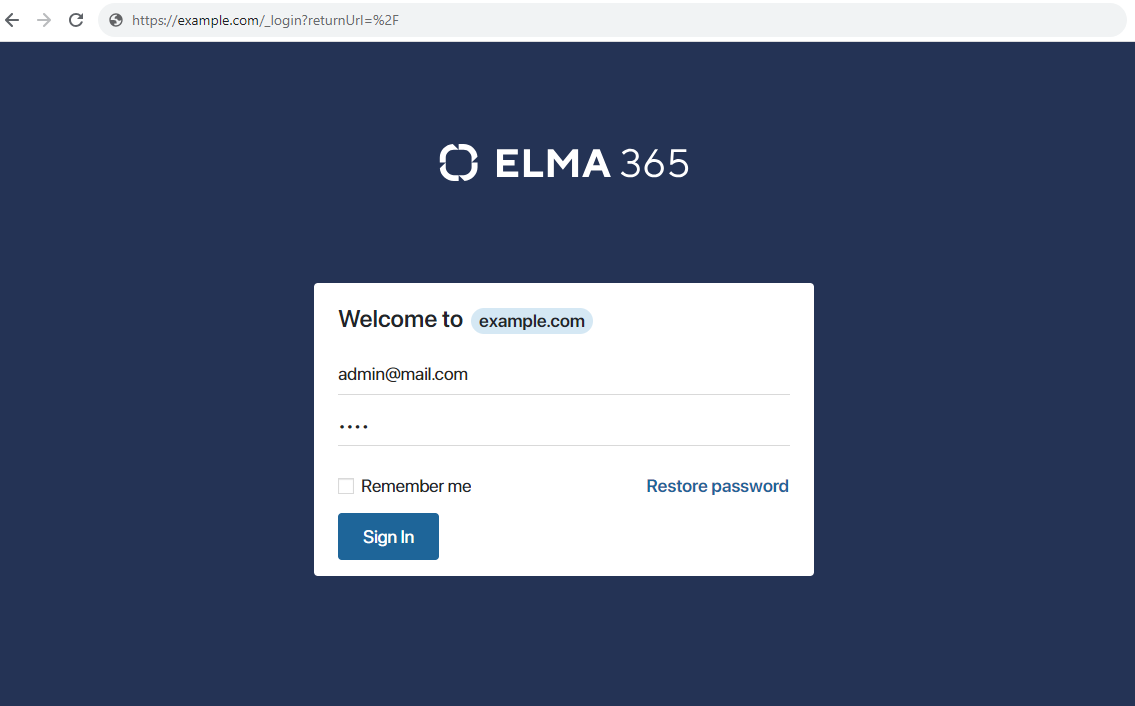
The installation of the ELMA365 Enterprise edition application has been successfully completed.
начало внимание
Save the values-elma365.yaml configuration file for future updates.
конец внимание
Step 5: Install add-ons for the ELMA365 application (optional)
Under add-ons for the ELMA365 application, components are understood that extend the functional and infrastructure capabilities of the ELMA365 application, which include:
- Linkerd routing system (Service Mesh);
- Prometheus + Grafana monitoring system;
- Descheduler;
- NodeLocal DNSCache;
- Kyverno;
- KEDA;
- The Security Audit module.
Add-ons are installed as needed, considering the existing infrastructure
Found a typo? Highlight the text, press ctrl + enter and notify us