Начало внимание
В статье приведена устаревшая инструкция для ELMA365 On-Premises. Об актуальной установке в закрытом окружении читайте в статье «Загрузка образов ELMA365».
Конец внимание
ELMA365 Helm можно установить в закрытом окружении, из которого нет прямого доступа к внешнему хранилищу образов контейнеров. Для этого необходимо предварительно установить приватный репозиторий, например Harbor.
Установка приватного репозитория Harbor
- На компьютере с доступом в интернет перейдите на страницу релизов Harbor и скачайте архив
harbor-offline-installer-vX.Y.Z.tgz:
wget https://github.com/goharbor/harbor/releases/download/vX.Y.Z/harbor-offline-installer-vX.Y.Z.tgz
- Полученный архив нужно скопировать на сервер, где будет производится установка. Распакуйте архив и перейдите в каталог:
tar xzvf harbor-offline-installer-vX.Y.Z.tgz && cd harbor
- Скопируйте пример конфигурации в файл
harbor.yml:
cp harbor.yml.tmpl harbor.yml
- Откройте для редактирования файл конфигурации
harbor.yml, чтобы внести изменения:hostname, порт HTTP и HTTPS, пароль панели администратора,data_volume— путь, где будут хранится образы, БД и т. д. Если есть сертификат, убедитесь, что ключи находятся по указанным путям:
vim harbor.yml
- Установите
dockerиdocker-compose, если данные пакеты отсутствуют у вас в системе.
- Установите Harbor следующей командой:
sudo ./install.sh
- Чтобы получить доступ к Harbor, введите в браузере домен, указанный в файле конфигурации
https://registry.example.com:443. Войдите в систему с именем пользователя admin и паролем, установленным вharbor.yml. - Создайте новый проект в Harbor. Для этого перейдите в Projects и нажмите +New project.
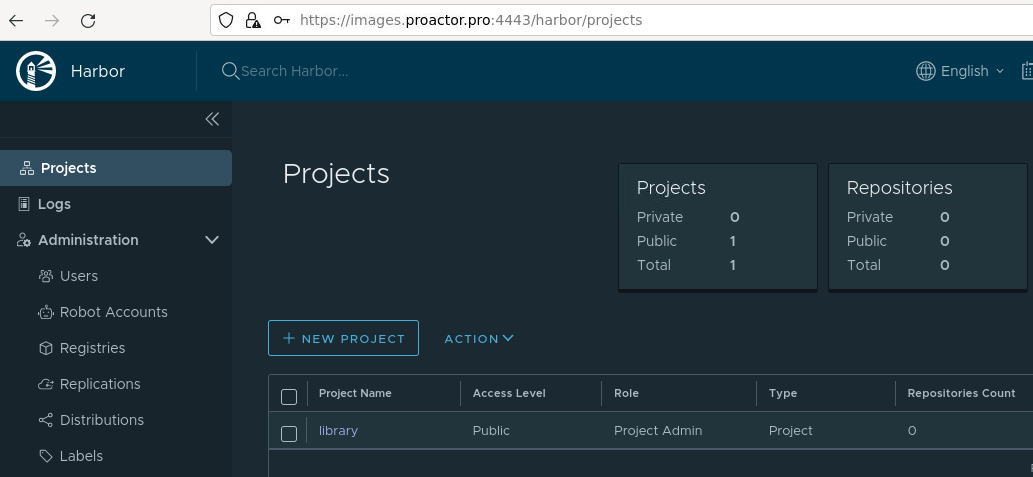
- Введите имя проекта строчными буквами, например, images, и укажите, должен ли проект быть общедоступным. Нажмите OK.
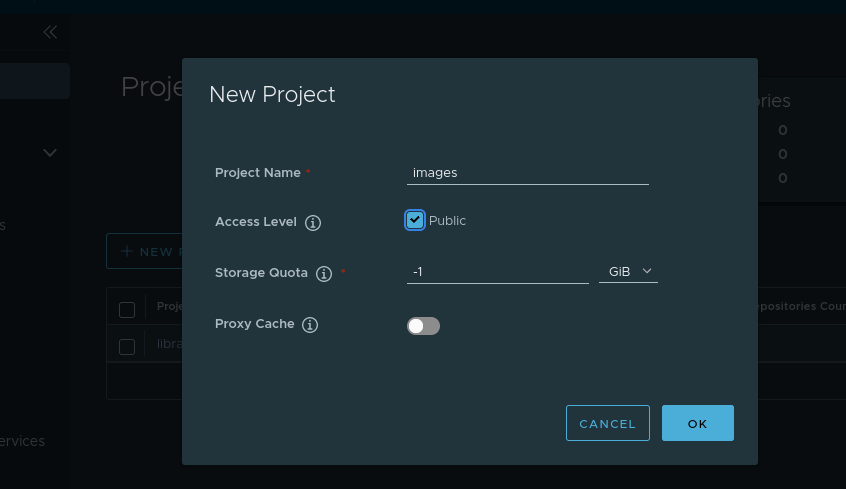
Загрузка образов ELMA365 в приватный репозиторий
- На компьютере с доступом в интернет загрузите и запустите скрипт для скачивания образов (объём загружаемых файлов ~5 ГБ):
curl -fsSL -o elma365-charts-offline.sh https://dl.elma365.com/onPremise/latest/elma365-charts-offline-latest && \
chmod +x elma365-charts-offline.sh && \
./elma365-charts-offline.sh --pull
Адреса для загрузки других версий ELMA365 перечислены в статье «Ссылки для скачивания дистрибутивов ELMA365 On‑Premises».
- После загрузки всех файлов полученный каталог
elma365-X.Y.Zскопируйте на сервер, где будет производиться установка. - Перейдите в каталог
elma365-X.Y.Zи выполните следующую команду для загрузки образов ELMA365 в приватный репозиторий:
./elma365-charts-offline.sh --push --uri registry.example.com:443/images/elma365 --creds admin:Harbor12345
Установка пакета elma365-dbs
- Перейдите в каталог
elma365-X.Y.Z/elma-dbsи укажите в файлеvalues-dbs.yamlв блоке image параметры приватного репозитория для каждой устанавливаемой БД:
# Адрес и секрет для приватного registry
image:
registry: registry.example.com:443/images/elma365
# Секрет с правами доступа к приватному registry должен быть создан вручную, зашифрованный в Base64
pullSecrets:
- myRegistryKeySecretName
- Выполните установку пакета
elma365-dbs. Подробнее об этом читайте в статье «Установка ELMA365 Enterprise в Kubernetes».
Установка пакета elma365
- Перейдите в каталог
elma365-X.Y.Z/elma365и укажите в файлеvalues-elma365.yamlв блоке image параметры приватного репозитория:
# Адрес и секрет для приватного registry
image:
registry: registry.example.com:443/images/elma365
dockerRegistry: registry.example.com
# Секрет с правами доступа к приватному registry должен быть создан вручную, зашифрованный в Base64
pullSecret:
- myRegistryKeySecretName
- Выполните установку пакета
elma365. Подробнее об этом читайте в статье «Установка ELMA365 Enterprise в Kubernetes».