The widget is placed on the project page by default and allows you to add, group, and view related files.
To configure the widget, open the Projects app view form in the interface designer, select the widget, and click the gear icon. The settings form consists of three tabs.
Main tab
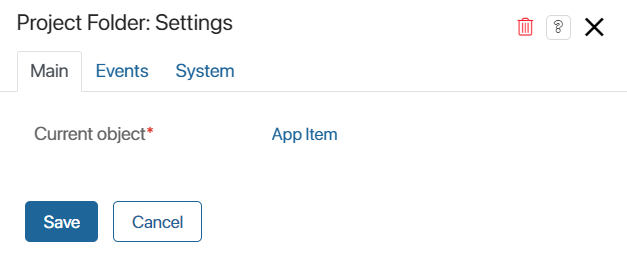
Current object*. The Projects app item is automatically set.
Events and System tabs
These tabs define system settings that are the same for all widgets. They allow you to control visibility and access to widgets, configure their behavior when hovering the cursor, etc. Read more about it in the System widget settings article.
To finish configuring the widget, click Save.
To make the configured page available to users, click Save and Publish in the top toolbar of the interface designer.
Found a typo? Highlight the text, press ctrl + enter and notify us