ELMA365 On-Premises Standard edition can be installed in Kubernetes-in-Docker (KinD). This installation option is the simplest and allows running a local Kubernetes cluster using a Docker container node.
The installation consists of three steps:
- Install Docker on your operating system.
- 2.Download the installation script and fill in the configuration file.
- Run the installation script.
Please read System requirements for ELMA365 On-Premises Standard before beginning the installation process.
Step 1: Install Docker
Install Docker for your operating system.
начало внимание
Please note, that KinD does not support creating a Kubernetes cluster with Cgroups v2. Read more about possible errors in the documentation.
конец внимание
Step 2: Download the installation script and fill in the configuration file
At the first run, the installation script will create a configuration file named config-elma365.txt in the directory from where it was started.
- Download and run the ELMA365 installation script to create a configuration file by executing the following command:
sudo curl -fsSL -o elma365-installer-docker.sh https://dl.elma365.com/onPremise/master/latest/installer-docker && \
sudo chmod +x elma365-installer-docker.sh && \
sudo ./elma365-installer-docker.sh
начало внимание
To create a new start (default) configuration file, rename the existing config-elma365.txt configuration file and run the installation script with the --new-config key.
конец внимание
- Make changes in the
config-elma365.txtconfiguration file prepared by the installation script.
- To quickly start the ELMA365 Standard app, uncomment and fill in the required variables.
The filling of basic parameters in the config-elma365.txt configuration file can look as follows:
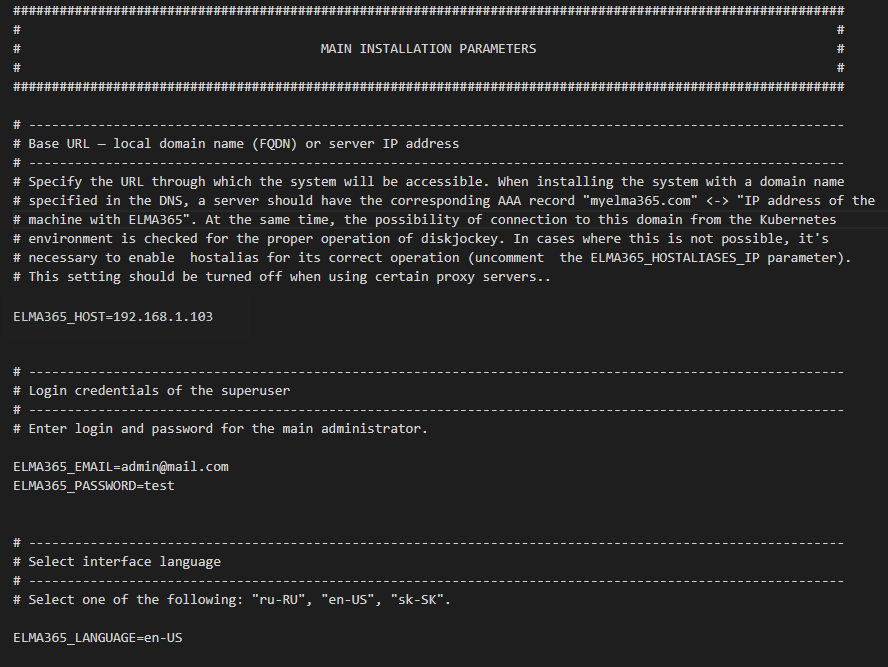
Where:
ELMA365_HOST=192.168.1.103is the IP address of the host system where the ELMA365 Standard app will be available. For more details on how to create a domain (FQDN), read Modify ELMA365 Standard parameters;ELMA365_EMAIL=admin@mail.comis the email address of the administrator;ELMA365_PASSWORD=testis the password of the administrator;ELMA365_LANGUAGE=ru-RUis the language of the installed system..
начало внимание
If Docker is installed via Snap, in the configuration file you need to uncomment and change the paths to the folders/directories for the parameters: ELMA365_INSTALL_DIR, ELMA365_BACKUP_DIR, e.g. to:
ELMA365_INSTALL_DIR=/mnt/elma365/docker;ELMA365_BACKUP_DIR=/mnt/elma365/backup.
конец внимание
Filling proxy server connection variables
To use your proxy server for installing and running ELMA365 Standard, uncomment and fill in the variables of the Example for # ------------------------------------------------------------- # -------------------------------------------------------------
where:
Make sure that the |
For more information about the parameters of the config-elma365.txt configuration file, read Modify ELMA365 Standard parameters.
Step 3: Run the ELMA365 Standard installation script
The size of downloaded files during ELMA365 Standard installation is 4–5 GB and the installation time takes 10–15 minutes.
- Run the previously downloaded installation script using the command:
sudo ./elma365-installer-docker.sh
When the installation is complete, the script will display a message stating that the ELMA365 Standard app was successfully installed.
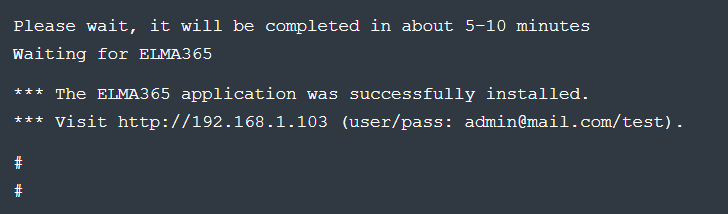
- Launch the browser and open the sign-in page of the ELMA365 Standard app at
http://ELMA365_HOST. TheELMA365_HOSTparameter was specified in theconfig-elma365.txtconfiguration file at the step of installing the script and filling in the configuration file.
In the example shown, the following address of the ELMA365 Standard app sign-in page is used: http://192.168.1.103
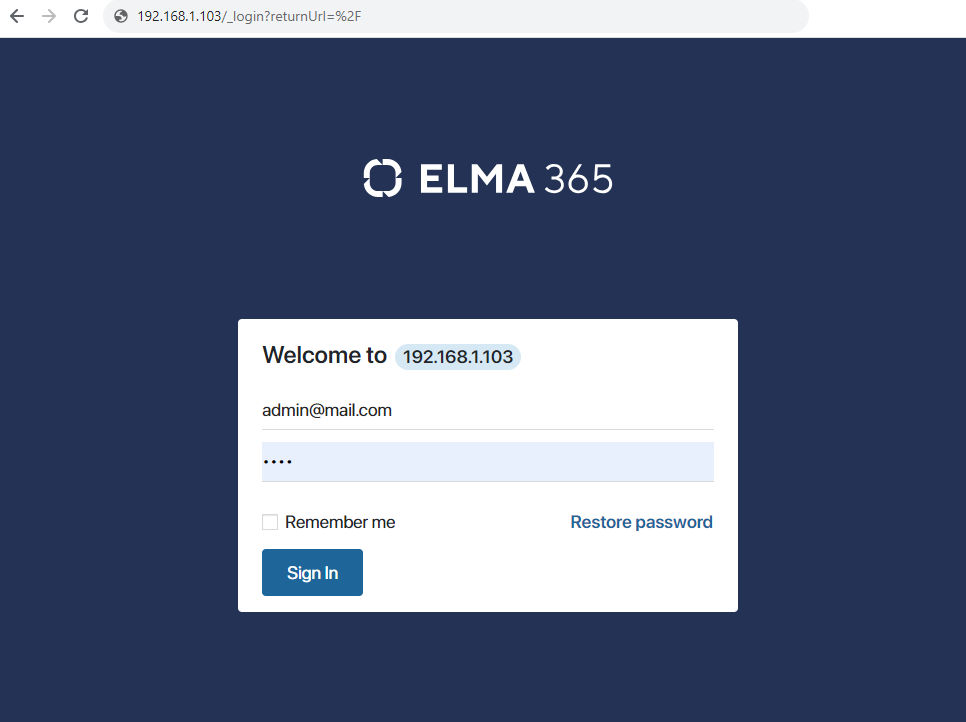
- As login and password, specify the administrator email address and password used in the configuration file
config-elma365.txtin the parametersELMA365_EMAILandELMA365_PASSWORD.
In the example above, the following are used:
- Login: admin@mail.com;
- Password: test.
- Click Sign In.
The ELMA365 system activation window will open.
- Complete the form, and check the box at the bottom of the form to agree to the terms of the user agreement and privacy policy.
- Click Try (2 weeks free).
After that, the ELMA365 app window will open.
The installation of the ELMA365 Standard edition is successfully completed.
Начало внимание
Save the config-elma365.txt file for future updates.
Конец внимание
Found a typo? Highlight the text, press ctrl + enter and notify us