ELMA365 редакции Standard можно установить в Kubernetes-in-Docker (KinD). Данный вариант установки наиболее прост и позволяет запускать локальный кластер Kubernetes с использованием узла Docker контейнера.
Установка состоит из трёх этапов:
- Подготовка инфраструктуры.
- Установка Docker на вашу ОС и проверка его работоспособности.
- Скачивание скрипта установки и заполнение конфигурационного файла.
- Запуск скрипта установки.
- Проверка успешной установки системы на инфраструктурном уровне.
Перед началом установки ознакомьтесь с системными требованиями ELMA365 On-Premises.

Шаг 1. Подготовка инфраструктуры
Под инфраструктурой понимаются необходимые для работы приложения ELMA365 On-Premises компоненты:
- Docker;
- PostgreSQL;
- MongoDB;
- RabbitMQ;
- Valkey или Redis;
- S3 (MinIO).
начало внимание
Клиент самостоятельно разворачивает зависимые компоненты. Все работы по организации отказоустойчивой локальной архитектуры и настройке отказоустойчивости зависимых компонентов также остаются на стороне клиента.
конец внимание
Встроенные компоненты хранения данных подходят для ознакомительных целей и в особых случаях для организации платформ тестирования и разработки. Если в дополнительных параметрах установки не заданы параметры подключения к внешним базам данных и S3-хранилищу, то автоматически будут использованы встроенные компоненты хранения данных (PostgreSQL, MongoDB, RabbitMQ, Valkey или Redis, MinIO).
В рамках статьи база данных PostgreSQL и объектное хранилище S3 будут внешними. Подробнее о том, как развернуть базу данных и объектное хранилище читайте в статьях: «PostgreSQL» и «MinIO (S3)».
Для подключения к PostgreSQL и MinIO (S3) используются стандартные строки подключения и пароли.
Шаг 2. Установка Docker и проверка его работоспособности
- Установите Docker для вашей операционной системы. О том, как это сделать, читайте в официальной документации Docker
начало внимание
KinD не поддерживает создание Kubernetes-кластера с Cgroups v2. Подробнее о возможных ошибках читайте в документации.
конец внимание
- Проверьте список контейнеров Docker. Для этого выполните команду:
sudo docker ps
Если Docker установлен корректно, то вы увидите пустой список.
- Запустите тестовый контейнер для проверки функциональности Docker, выполнив команду:
sudo docker run hello-world
При успешном выполнении команды загрузится образ для размещения тестового контейнера hello-world. После этого запустится контейнер и появится сообщение:
...
Hello from Docker!
This message shows that your installation appears to be working correctly.
To generate this message, Docker took the following steps:
1. The Docker client contacted the Docker daemon.
2. The Docker daemon pulled the "hello-world" image from the Docker Hub.
...
Обратите внимание, тестовый контейнер hello-world автоматически завершит работу после выполнения и не отобразится в списке активных контейнеров.
Шаг 3. Скачивание скрипта установки и заполнение конфигурационного файла
При первом запуске скрипт установки создаст файл конфигурации с наименованием config-elma365.txt в каталоге, откуда он был запущен.
- Скачайте и запустите скрипт установка ELMA365 для создания конфигурационного файла, выполнив следующую команду:
sudo curl -fsSL -o elma365-docker.sh https://dl.elma365.com/onPremise/latest/elma365-docker-latest && \
sudo chmod +x elma365-docker.sh && \
sudo ./elma365-docker.sh
Адреса для загрузки других версий ELMA365 перечислены в статье «Ссылки для скачивания дистрибутивов ELMA365 On‑Premises».
начало внимание
Для создания нового стартового (default) файла конфигурации переименуйте существующий файл конфигурации config-elma365.txt и запустите скрипт установки с ключом --new-config.
конец внимание
- Внесите изменения в подготовленный скриптом установки конфигурационный файл
config-elma365.txt.
- Для быстрого старта приложения ELMA365 Standard раскомментируйте и заполните необходимые переменные.
Заполнение основных параметров в конфигурационном файле config-elma365.txt может выглядеть следующим образом:

Где:
ELMA365_HOST=192.168.1.103— IP-адрес хостовой машины, по которому будет доступно приложение ELMA365 Standard. Подробнее о создании домена (FQDN) читайте в «Изменение параметров ELMA365 Standard»;ELMA365_EMAIL=admin@mail.com— адрес электронной почты администратора;ELMA365_PASSWORD=test— пароль администратора;
начало примечание
Примечание
Для пароля разрешается применять следующие символы:
- заглавные латинские буквы: от A до Z;
- строчные латинские буквы: от a до z;
- цифры от 0 до 9;
- символы: -_.
Зарезервированные (недопустимые) символы:
! * ' ( ) ; : @ & = + $ , / ? % # [ ] { }
конец примечание
ELMA365_LANGUAGE=ru-RU— язык установленной системы.
Важно: если Docker установлен через Snap, в файле конфигурации раскомментируйте и измените пути до папок или каталогов для параметров ELMA365_INSTALL_DIR и ELMA365_BACKUP_DIR, например:
ELMA365_INSTALL_DIR=/mnt/elma365/docker;ELMA365_BACKUP_DIR=/mnt/elma365/backup.
- Настройте подключение к внешним базам данных и объектному хранилищу S3.
Важно: встроенные компоненты хранения данных подходят для ознакомительных целей и в особых случаях для организации платформ тестирования и разработки. Если в дополнительных параметрах установки не заданы параметры подключения к внешним базам данных и S3-хранилищу, то автоматически будут использованы встроенные компоненты хранения данных (PostgreSQL, MongoDB, RabbitMQ, Valkey или Redis, MinIO).
Для подключения к внешней базе данных PostgreSQL раскомментируйте и заполните параметр ELMA365_DB_PSQL, указав строку подключения, полученную при выполнении установки PostgreSQL в шаге 6.
Пример настройки подключения:

Раскомментируйте и задайте для подключения к S3:
- параметры
ELMA365_DB_S3_ADDRESS,ELMA365_DB_S3_BUCKET,ELMA365_DB_S3_USER,ELMA365_DB_S3_PASSWORD,ELMA365_DB_S3_REGION,ELMA365_DB_S3_METHOD,ELMA365_DB_S3_SSL. Значения параметров подключения получаются при выполнении установки MinIO (S3) в шаге 10; - параметр
ELMA365_DB_S3_GATEWAYсо значениемtrue, чтобы включить проксирование подключений к S3 через ELMA365.
Пример заполнения параметров:

Заполнение переменных подключения к proxy-серверу
Пример для # ------------------------------------------------------------- # -------------------------------------------------------------
где:
Убедитесь, что в переменных |
Подробнее о параметрах конфигурационного файла config-elma365.txt читайте в статье «Изменение параметров ELMA365 Standard».
Шаг 4. Запуск скрипта установки ELMA365 Standard
Объём загружаемых файлов во время установки ELMA365 Standard составляет 4-5 ГБ, время установки занимает 10-15 минут.
- Запустите загруженный ранее скрипт установки с помощью команды:
sudo ./elma365-docker.sh
По окончании установки в скрипте отобразится сообщение об успешной установке приложения ELMA365 Standard.
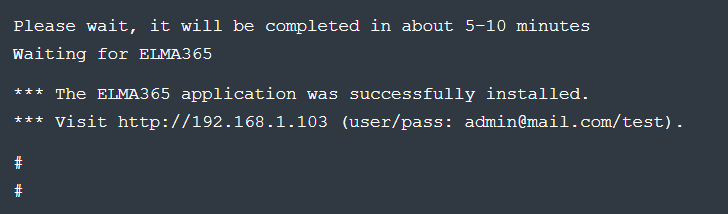
- Запустите браузер и откройте страницу входа в приложение ELMA365 Standard по адресу
http://ELMA365_HOST. ПараметрELMA365_HOSTбыл указан в файле конфигурацииconfig-elma365.txtна шаге скачивания скрипта установки и заполнения конфигурационного файла.
В представленном примере используется следующий адрес страницы входа в приложение ELMA365 Standard: http://192.168.1.103

- В качестве логина и пароля укажите адрес электронной почты администратора и пароль, который использовался в файле конфигурации
config-elma365.txtв параметрахELMA365_EMAILиELMA365_PASSWORD.
В приведённом примере используются:
- Логин — admin@mail.com;
- Пароль — test.
- Нажмите кнопку Войти в систему.
Откроется окно активации системы ELMA365.
- Активируйте систему. Подробнее об этом читайте в статье «Активация ELMA365 On-Premises».
Установка приложения ELMA365 редакции Standard успешно закончена. Перед началом работы в системе рекомендуем проверить работоспособность модулей.
Начало внимание
Сохраните файл config-elma365.txt для последующих обновлений.
Конец внимание
Шаг 5. Проверка успешной установки системы на инфраструктурном уровне
После завершения установки ELMA365 Standard проверьте работоспособность модулей системы. Для этого в терминале, где выполнялась установка системы, выполните команду:
sudo docker exec elma365 kubectl get pods
Запущенные модули продукта должны находится в статусе Running и быть в готовности 1/1. Модули, жизненный цикл которых не предполагает постоянную активность и является конечным, могут быть в статусе Completed.