ELMA365 Standard can be installed in a closed-loop network without internet access. The Kubernetes-in-Docker (KinD) installation is a simple option and allows you to run a local Kubernetes cluster using the Docker container node in a closed loop without internet access.
The installation consists of four stages:
- On a computer with internet access, download the files for the offline version and copy the downloaded files to a computer in the closed loop.
- Install Docker on the computer in the closed loop.
- Fill out the configuration file.
- Run the installation script.
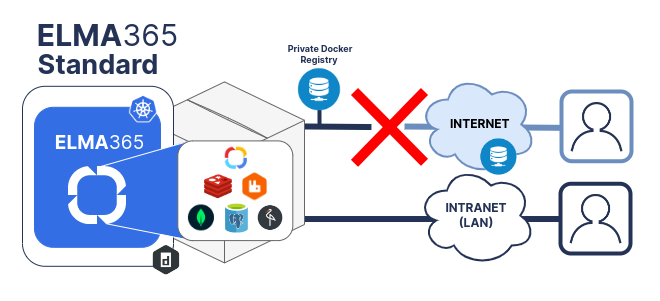
Step 1: Download files for the offline version
- On a computer with internet access, download the required files for the offline version (file size ~4-5 GB) by executing the following command:
sudo curl -fsSL -o elma365-downloader-docker.sh https://dl.elma365.com/onPremise/master/latest/downloader-docker-offline && \
chmod +x elma365-downloader-docker.sh && \
./elma365-downloader-docker.sh
The boot script will create a directory named elma365-X.Y.Z in the directory from which it was launched and will download the necessary files into it.
When the files for the offline version are downloaded, the boot script will display information about which directory the files were downloaded to, and suggest copying them to a computer in the closed loop.
Example of executing the boot script:
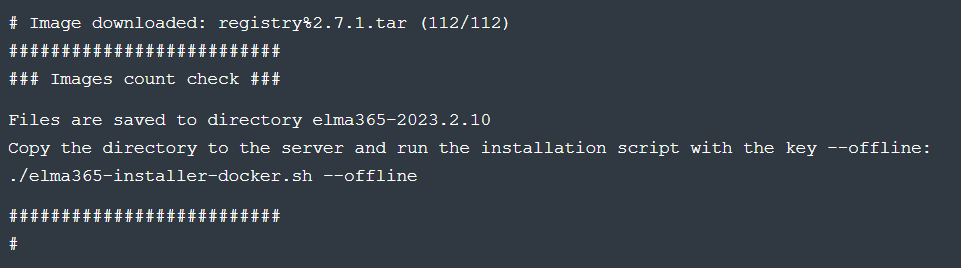
- After downloading all files, transfer the obtained elma365-X.Y.Z directory to the server where the installation will be performed.
Step 2: Install Docker on a computer in a closed loop network
Install Docker suitable for your operating system on a local computer in a closed-loop network.
начало внимание
Note that KinD does not support creating a Kubernetes cluster with Cgroups v2. More about possible errors can be found in documentation here.
конец внимание
Step 3: Fill out the configuration file
Upon the first launch, the installation script will create a configuration file named config-elma365.txt in the directory from which it was run.
- On the closed-loopt computer where offline version files have been copied, navigate to the elma365-X.Y.Z directory and run the ELMA365 installation script to create a configuration file, executing the following command:
sudo ./elma365-installer-docker.sh --offline
начало внимание
To create a new default configuration file, rename the existing config-elma365.txt configuration file and run the installation script with the --new-config key.
конец внимание
- Make changes to the configuration file
config-elma365.txtprepared by the installation script. - To quickly start ELMA365 Standard, uncomment and fill in the required variables.
Filling out the main parameters in the config-elma365.txt configuration file may look as follows:
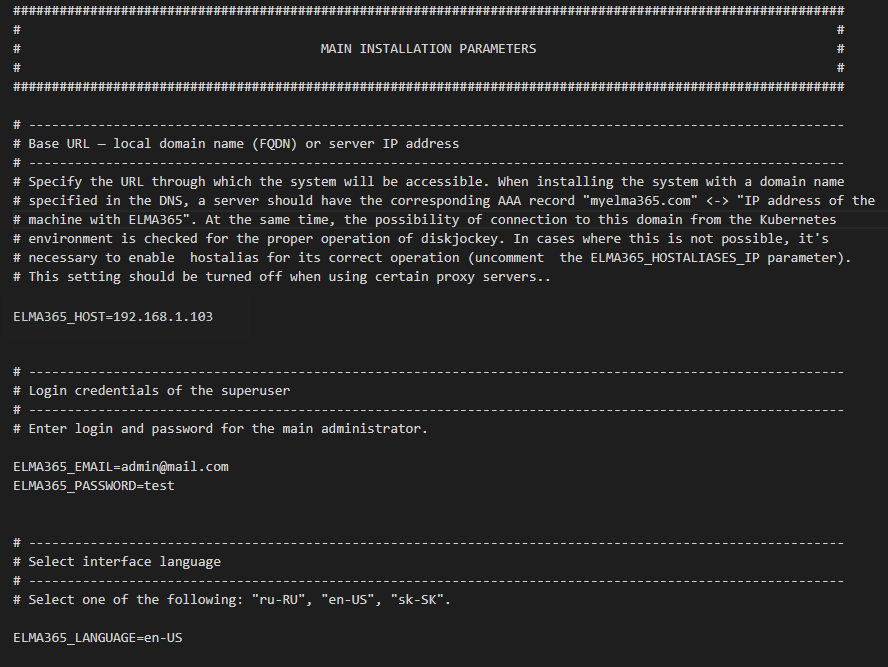
Where:
-
ELMA365_HOST=192.168.1.103is the IP address of the host machine, through which ELMA365 Standard will be accessible. Read more about creating a domain (FQDN) in Modifying ELMA365 Standard Parameters; ELMA365_EMAIL=admin@mail.comis the administrator email address;ELMA365_PASSWORD=testis the administrator password;ELMA365_LANGUAGE=ru-RUis the language of the installed system.
Since the ELMA365 Standard is installed in a closed loop (without internet access) with the --offline key, the ELMA365_PRIVATE_REGISTRY_URL parameter will automatically be filled out during configuration file generation.
начало внимание
The ELMA365_PRIVATE_REGISTRY_URL parameter is automatically filled with the IP address from the interface to which the default route points.
конец внимание
- If the IP address did not automatically fill into the
ELMA365_PRIVATE_REGISTRY_URLparameter upon generation, uncomment and fill in the parameters for the private Docker image repository:
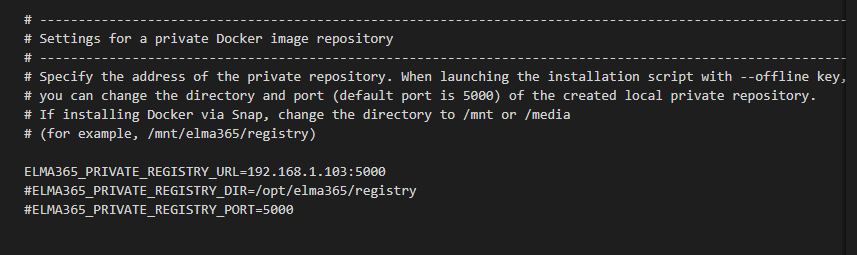
Where:
ELMA365_PRIVATE_REGISTRY_URL=192.168.0.103:5000is the URL for the private repository with the formatip:port::
192.168.0.103is the IP address to which the created local Docker image repository will be bound;5000is the port to which the created local Docker image repository will be bound.
начало внимание
If Docker is installed via Snap, uncomment and modify the paths to folders/directories for parameters: ELMA365_INSTALL_DIR, ELMA365_BACKUP_DIR, ELMA365_PRIVATE_REGISTRY_DIR, for instance, to:
ELMA365_INSTALL_DIR=/mnt/elma365/docker;ELMA365_BACKUP_DIR=/mnt/elma365/backup;ELMA365_PRIVATE_REGISTRY_DIR=/mnt/elma365/registry.
конец внимание
Read more about the config-elma365.txt configuration file parameters in Modifying ELMA365 Standard Parameters;
Step 4: Run the ELMA365 Standard installation script
After starting, the installation script will place the necessary images in the Docker image repository. Then, the ELMA365 Standard application will be installed, taking 10-15 minutes.
начало внимание
A default route must be set in the system.
конец внимание
- Start the previously downloaded installation script using the command:
sudo ./elma365-installer-docker.sh --offline
Once installation is complete, a message about the successful installation of the ELMA365 Standard application will be displayed in the script.
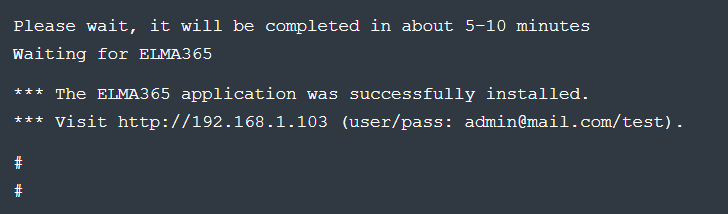
- Launch the browser and open the ELMA365 Standard application login page at http://ELMA365_HOST. The ELMA365_HOST parameter was specified in the config-elma365.txt file at the configuration file filling out step.
In the provided example, the following application login page address is used: http://192.168.1.103
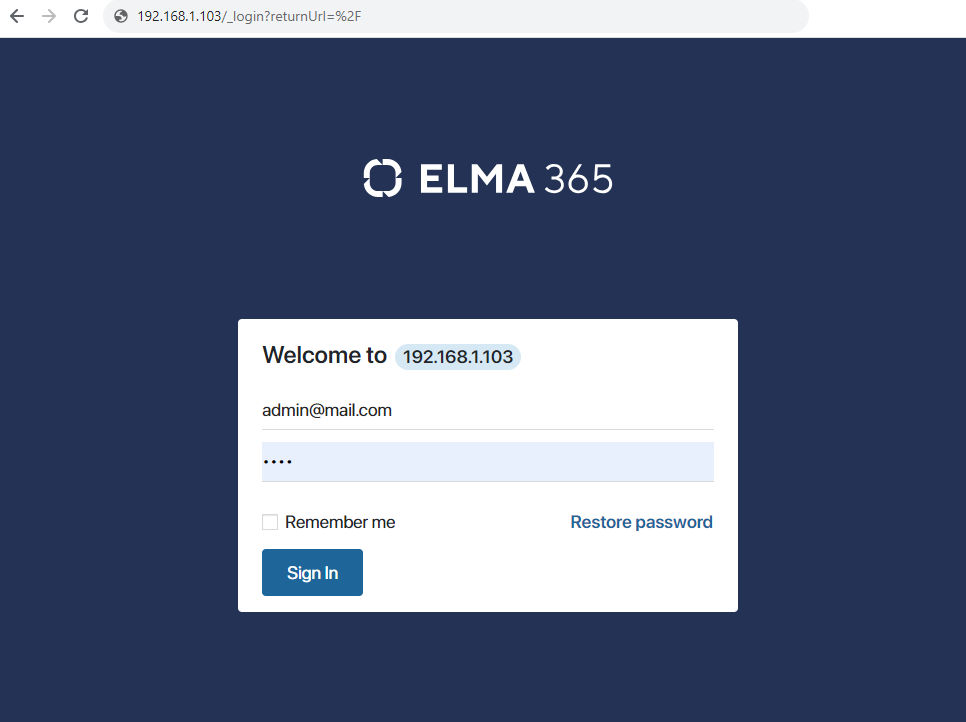
- For login, use the administrator's email address and the password that was used in the config-elma365.txt configuration file under the parameters ELMA365_EMAIL and ELMA365_PASSWORD.
In the provided example, they are:
- Login — admin@mail.com;
- Password — test.
- Click the Sign In button.
The ELMA365 system activation window will open. - Fill out the form, check the box at the bottom of the form to agree to the terms of the user agreement and privacy policy.
- Click the Try 2 weeks free button.
After this, the ELMA365 application window will open.
The offline installation of ELMA365 Standard has been successfully completed.
начало внимание
Save the config-elma365.txt file for future updates.
конец внимание
Found a typo? Highlight the text, press ctrl + enter and notify us