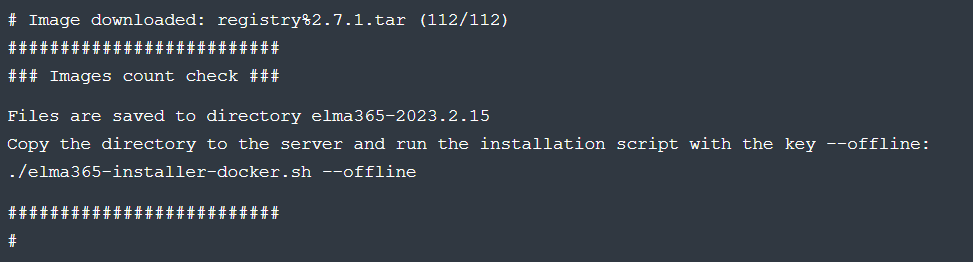The update process for ELMA365 Standard (KinD) is simple and is carried out similarly to the installation process.
начало внимание
To ensure data integrity when migrating with a version change of the ELMA365 edition, it is recommended to update each minor version without skipping any. For instance, version 2023.2.1 can be updated to 2023.3.1.
конец внимание
If the minor version of the installed chart differs by more than one from the minor version of the current (latest) chart, the update should be carried out in several steps for each minor version.
начало примера
Examples:
- Installed chart version 2023.5.1, current (latest) chart version 2023.6.9 - the update is done in one step (directly to 2023.6.9).
- Installed chart version 2023.3.23, current (latest) chart version 2023.6.9 - the update is done in three steps (2023.3.23->2023.4.x->2023.5.x->2023.6.9).
конец примера
Procedure for online installation:
- Download the installation script for the current (latest) version.
- Copy the configuration file from the currently installed version.
- Run the installation script with the
--upgradekey.
For more details on online installation, refer to Install ELMA365 Standard.
Procedure for offline installation without internet access:
- On a computer with internet access, download the files for the current (latest) offline version and copy the downloaded files to a computer in a closed circuit.
- Copy the configuration file from the currently installed version.
- Run the installation script with the keys
--offline --upgrade.
For more information on installation without internet access, read the article Install ELMA365 Standard offline.
Step 1: Download installation script
For online installation:
Download the installation script for the current version of ELMA365 Standard (KinD) into a separate directory:
sudo curl -fsSL -o elma365-installer-docker.sh https://dl.elma365.com/onPremise/master/latest/installer-docker && \
sudo chmod +x elma365-installer-docker.sh
For offline installation without internet access:
sudo curl -fsSL -o elma365-downloader-docker.sh https://dl.elma365.com/onPremise/master/latest/downloader-docker-offline && \
Example of executing the boot script:
|
Step 2: Copy the configuration file
Copy the configuration file config-elma365.txt from the directory of the current installation to the directory with the latest version of the installation script elma365-installer-docker.sh.
The installation script will utilize the existing settings from the configuration file config-elma365.txt.
начало внимание
If the configuration file is missing, the script will retrieve the current parameters from the running container and create a configuration file with these parameters.
конец внимание
Step 3: Run the Installation Script to Update ELMA365 Standard (KinD)
- Update the ELMA365 Standard (KinD) app using the
elma365-installer-docker.shinstallation script, launched with the--upgradekey.
For online installation:
sudo ./elma365-installer-docker.sh --upgrade
For offline installation without internet access:
sudo ./elma365-installer-docker.sh--offline --upgrade
After starting, the installation script will identify the version of the installed ELMA365 Standard (KinD) and suggest moving to a new version.
When updating, the current (latest) version of ELMA365 Standard (KinD) must be higher than the version being updated (current).
- Agree to move to the new version by typing the symbol [Y]. Entering any other symbol will interrupt the app update.

- Next, you'll see a notification indicating that you need to make a backup before updating ELMA365 Standard (KinD).
To continue updating the app, enter one of the options:
[B]. Create a backup (Backup);[C]. Skip creating a backup (Continue);[E]. Interrupt the app update (Exit).
- Create a backup and continue updating ELMA365 Standard (KinD) by choosing
[B]or pressing the ENTER key.
The installation script will execute the backup and proceed with the app update.
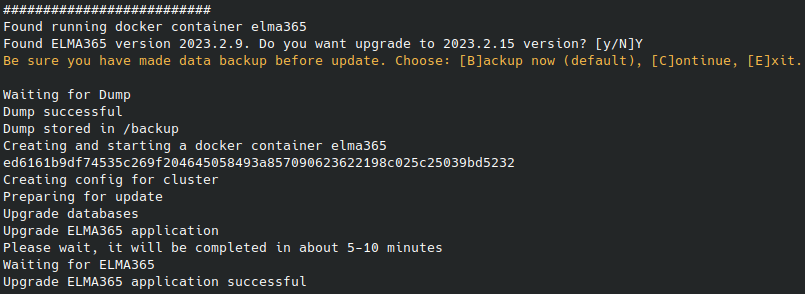
- Wait for the app update to complete. You'll see the message "Upgrade ELMA365 application successful".
The update of ELMA365 Standard (KinD) settings is finished.
Found a typo? Highlight the text, press ctrl + enter and notify us