In ELMA365 you can customize the system theme settings:
- Set your company’s logo in the list of workspaces, in browser tab headers (favicon), on the system loading page, etc.
- Adjust the interface color scheme in accordance with the corporate style.
- Change the interface font used.
начало внимание
Only users included in the Administrators group can change the system design.
конец внимание
To customize the settings:
- Go to Administration > Theme.
- Fill in the fields:
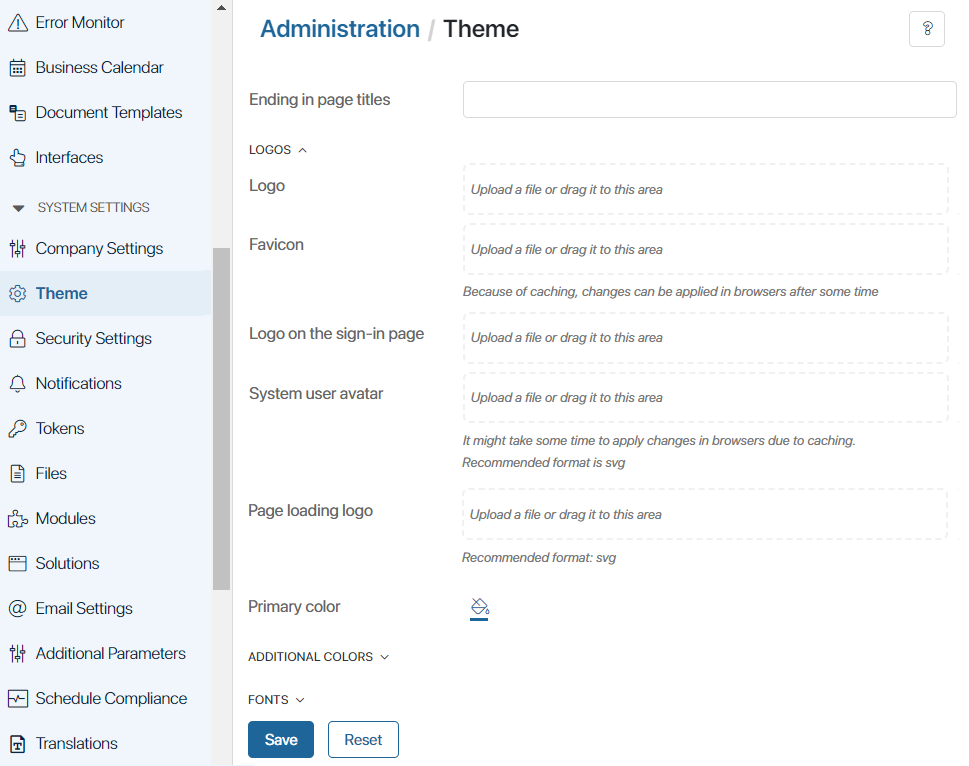
- Ending in page titles. Specify the company name to be displayed in tab titles in the browser. For example, the following page title is shown by default: Activity Stream · Messages · ELMA365. You can replace the ELMA365 value with any other value by filling in the field in any format;
- Logos. Upload an .svg image and change the company logo:
- Logo. This is the logo above the list of system workspaces, in the upper left corner of the page opened in the browser;
- Favicon. Next to the page name in the browser tab headers;
- Logo on the sign-in page. On the page of entering credentials for logging in;
- System user avatar. Next to system messages in the main activity stream, as well as in the associated activity stream of app items;
- Page loading logo. On loading pages, such as when a page is refreshed.
- Primary color. Click the
 icon to open the palette and select an interface color;
icon to open the palette and select an interface color; - Additional colors. By default, the settings are set to shades of the main design color. Expand the list of additional options to change: the color of panels, navigation links and buttons, as well as the highlighting when hovering the cursor over workspace names, apps, etc.;
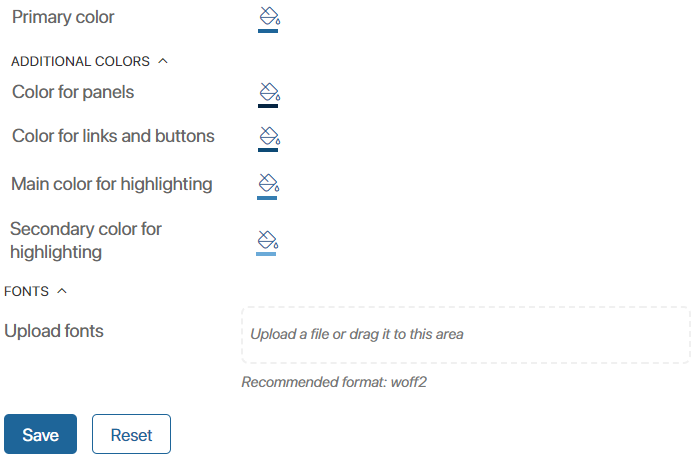
- Fonts. Upload a .woff2 file in the Upload fonts field to change the system font.
- Click Save at the bottom of the page.
- To return to the initial settings, click Reset.
For example, you can specify the company name in the page titles on browser tabs, add a custom logo, and change the color scheme. Then the system pages will look like the following: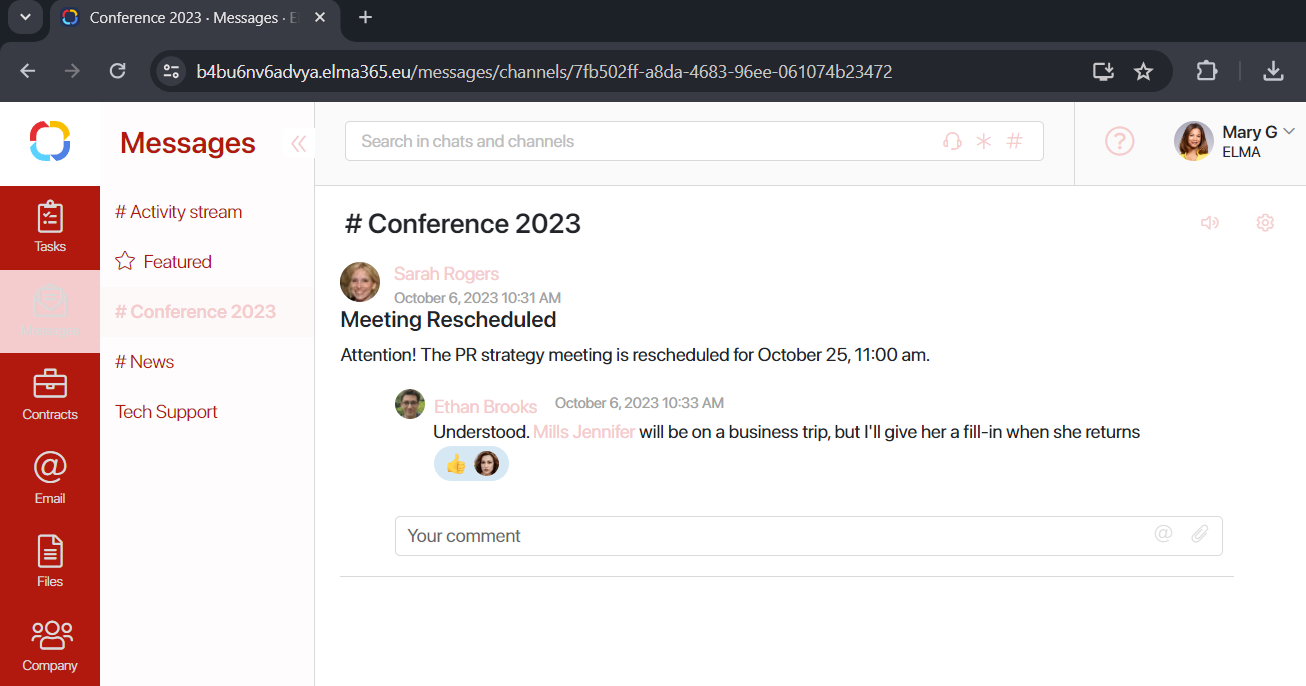
Was this helpful?
Found a typo? Highlight the text, press ctrl + enter and notify us