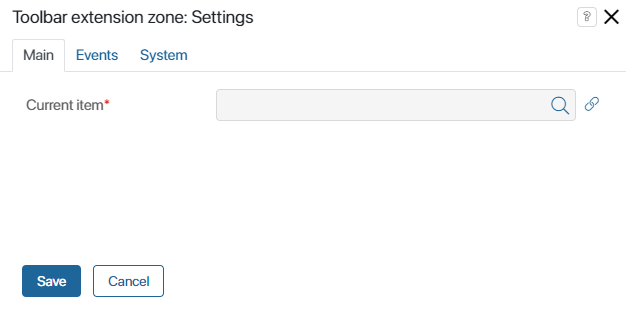The widget is by default found in the toolbar of app view forms, and is used to display custom widgets of the toolbar extension zone type. Such widgets are only created in modules and are used to implement new capabilities in the system. For example, you can use them to add buttons for interacting with external systems integrated with ELMA365.
Using widgets with this type of extension is convenient because when creating of editing the widget you do not need to manually add it to each form. These widgets are displayed in the Toolbar extension zone automatically. To hide unused widgets from the zone, disable the modules that they belong to.
To place the Toolbar extension zone widget on a create or edit form, drag it from the right panel of the interface designer to the modeling canvas, or click +Widget. To learn more, see Form template.
Manage the settings in the pop-up.
Main tab
In the Current item* field, click on ![]() , then click <Not defined> and select Link to the current item.
, then click <Not defined> and select Link to the current item.
Events and System tabs
The Events and System tabs are for system settings that are the same for all the widgets. They allow you to configure a widget’s visibility and access to its data, define what happens, when the user moves or hovers the pointer over the widget, etc. Find out more in System widget settings.
To complete the settings, click Save. To make the changes available to users, click Save and Publish in the top toolbar.
Delete the widget
To delete the widget from a form, find it on the canvas, select it, and click on the recycle bin icon. Confirm deletion.
You can add the widget back to the form as described above.
Found a typo? Highlight the text, press ctrl + enter and notify us