Модуль для подключения к провайдеру IP-телефонии Zadarma. Позволяет идентифицировать клиента по номеру, открывать во время звонка карточку связанного с ним приложения, например, сделки или лида, и прослушивать записи разговоров непосредственно в карточке.
начало внимание
Перед началом настройки убедитесь, что ваш аккаунт в Zadarma активен.
конец внимание
Важно: чтобы использовать модуль телефонии для работы с продажами, активируйте одно из системных решений CRM. Без лицензии функциональные возможности CRM недоступны.
Подключить модуль
- Перейдите в раздел Администрирование > Модули > Zadarma и поставьте флажок напротив опции Включить модуль.
- Скопируйте вебхук из поля Webhook URL.
- Войдите в аккаунт Zadarma. Перейдите в раздел Настройки > Интеграции и API.
- На открывшейся странице на вкладке Интеграции в блоке Сервисы Новофон выберите Notifications.
- В открывшейся справа панели в блоке Шаг 2. Укажите ссылки в поле О звонках в АТС введите скопированный на шаге 2 вебхук. После этого под полем появится список событий. Отметьте события, о которых в ELMA365 будут приходить уведомления.
Затем вставьте тот же вебхук в поле О событиях и аналогично отметьте события.

- Закройте панель и перейдите на вкладку Ключи и API. Нажмите кнопку Создать ключи.

- Скопируйте ключ авторизации — Key и секретный ключ — Secret.

- Вернитесь в ELMA365, откройте раздел Администрирование > Модули > Zadarma. В поле API ключ* вставьте Key, в поле API секрет* — Secret.

- Нажмите кнопку Проверить соединение. Если связь между системами установлена, вы увидите соответствующее уведомление.
- Сохраните настройки.
Сопоставить пользователей
После того как соединение с провайдером будет установлено, необходимо сопоставить внутренних пользователей телефонии и пользователей ELMA365.
- В настройках модуля нажмите кнопку Настроить.
- Во всплывающем окне укажите пользователей ELMA365 для каждого внутреннего номера провайдера.
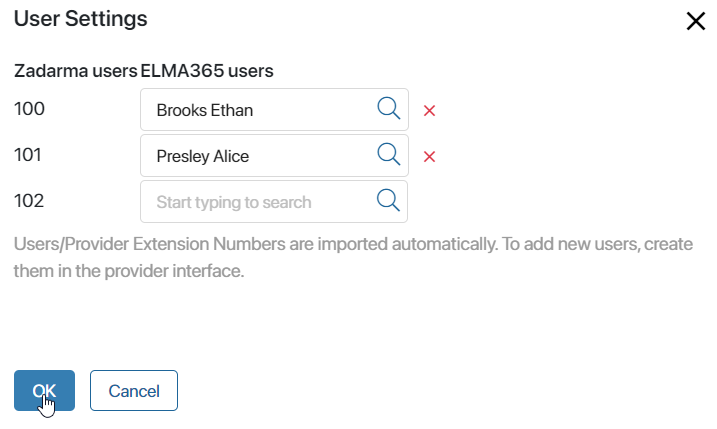
- Нажмите OK.
Обратите внимание, пользователи/внутренние номера провайдера IP телефонии загружаются автоматически. Если эти данные не отобразились, убедитесь, что вы создали пользователей на стороне провайдера. Подробнее читайте в документации телефонии Zadarma.
Настроить обработку входящего звонка
После подключения телефонии необходимо настроить обработку входящих звонков:
- если у вас активирована лицензия ELMA365 Управление коммуникациям, вам доступен раздел Администрирование > Настройка звонка. Перейдите в него и задайте параметры карточек входящего, исходящего и пропущенного звонков, а также карточки сводной информации по звонку. Подробнее читайте в статье «Настроить карточку звонка»;
- если вы не используете расширенные настройки телефонии, на странице модуля в блоке Настройки обработки входящего звонка заполните следующие поля:
- Связать с приложением — укажите приложение, в котором будут создаваться и храниться элементы с информацией о клиенте и звонке. Обратите внимание, на форме выбранного приложения должно находиться поле типа Номер телефона;
- Контактный телефон — выберите поле типа Номер телефона из контекста указанного приложения, в которое будет записываться телефон клиента;
- Карточка звонка — нажмите кнопку Настроить, чтобы изменить внешний вид оповещения, всплывающего при звонке. В открывшемся окне вы можете отредактировать шаблон заголовка карточки, а также выбрать поля, которые будут отображаться в ней.

После настройки всех параметров интеграции нажмите кнопку Сохранить.