Соблюдение сроков выполнения задачи — это важный показатель, позволяющий повысить эффективность компании. В ELMA365 вы можете легко контролировать исполнительскую дисциплину и проверять результаты работы. Параметры контроля настраиваются при создании задачи.
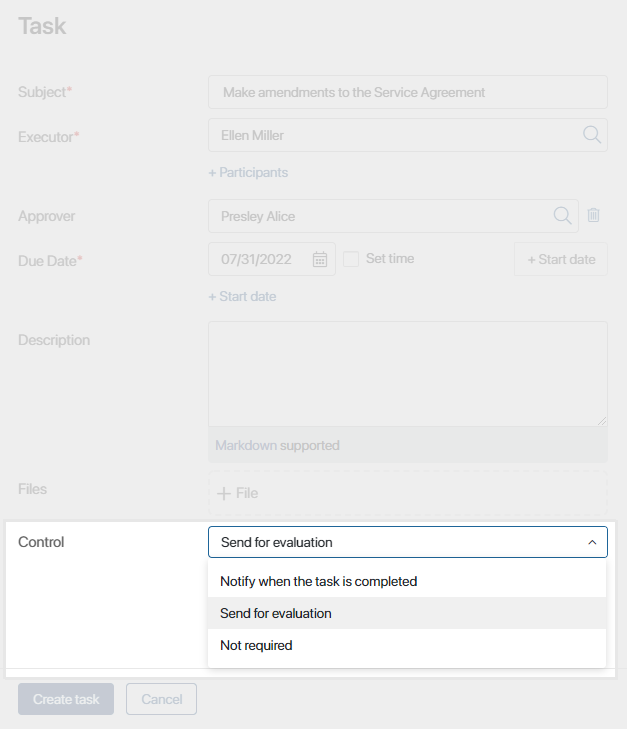
В поле Контроль выберите одну из доступных опций: Оповестить при выполнении, Отправить на проверку, Не требуется.
Рассмотрим подробно, чем они отличаются, и какие возможности контроля предоставляют.
Оповестить при выполнении
Выбирайте эту опцию, если хотите получить уведомление о выполнении задачи. После того как исполнитель закончит работу и нажмёт кнопку Завершить, вам в #ленту автоматически придет соответствующее оповещение.

Если исполнитель оставит комментарий при завершении задачи, то он отобразится в тексте сообщения.
Из оповещения легко перейти на карточку задачи. Для этого нажмите на название задачи в правом верхнем углу.
Отправить на проверку
Если вы выберете эту опцию, вам будет поставлена задача проконтролировать результаты выполненных работ.

В задаче Контроль содержится подробная информация о проделанной работе: исполнитель, согласующие, их комментарии, сроки, статус и файлы.

Задачу можно отправить на доработку исполнителю. Для этого нажмите кнопку Открыть заново.
Работа будет считаться выполненной и проконтролированной после того, как вы нажмете кнопку Закрыть задачу.
Не требуется
Выберите эту опцию, если вы не хотите контролировать выполнение задачи.
Где находятся созданные вами задачи
В разделе Задачи > Исходящие вы можете проверить ход выполнения поставленных вами задач, оставить комментарий или при необходимости отменить задачу.

Чтобы найти нужную задачу, воспользуйтесь поиском. Нажмите на название в списке, чтобы открыть карточку задачи. В ней представлена информация об исполнителе, участниках, сроках. Вы также можете просмотреть приложенные файлы или прочитать переписку в ленте задачи.
При назначении задачи на нескольких сотрудников в списке исходящих отобразится столько экземпляров задачи, сколько у неё исполнителей. Контролировать прогресс по задаче можно, открыв карточку любого экземпляра. Вы увидите сводную таблицу по всем сотрудникам со статусом исполнения и результатом работ. Подробнее читайте в статье «Задачи с несколькими исполнителями».
Если задача создана в рамках выполнения бизнес-процесса, в её карточке расположены вкладки, аналогичные вкладкам карточки экземпляра процесса: История, Контекст и Карта процесса. На боковой панели отображаются свойства бизнес‑процесса: ссылка на текущую версию, дата и время запуска экземпляра, инициатор процесса.
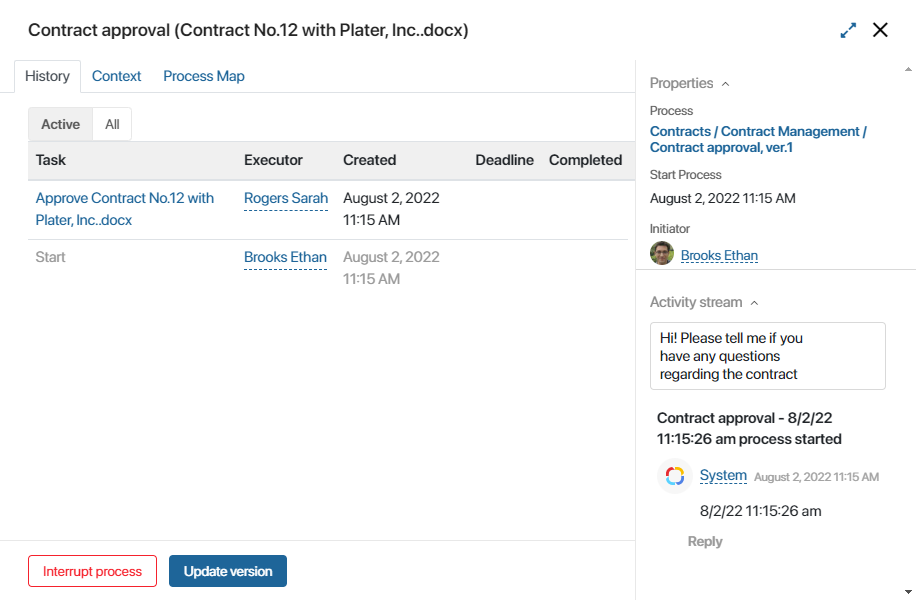
В карточках задач отображаются кнопки действий:
- Прервать процесс — опция позволяет отменить задачу и прервать выполнение процесса. Задача с несколькими исполнителями отменяется для всех. Прервать исполнение только для одного сотрудника невозможно;
- Обновление версии — возможность применить к задаче последние изменения, внесённые в процесс. Это действие доступно только пользователям, входящим в группу Администраторы. Подробнее об обновлении версии читайте в статье «Карточка экземпляра».