The widget displays user activities in ELMA365 CRM aimed at communication with the client, and the response to these activities from the client. The widget is placed on the contact page by default. This allows the sales rep to see the entire history of communication on one page.
Communication data is also used to evaluate how interested the customer is in making the purchase. For more information, see Assign nurturing stages.
The following data is recorded:
- From the ELMA365 user’s side: adding a lead and a deal, creating and executing a CRM task, sending an email from the built-in inbox.
- From the client’s side: opening an email and clicking on the attached link.
The data is saved in ELMA365 and shown in a widget when a user specifies a certain contact when performing an activity. The number of recorded activities for each contact is used to calculate the nurturing stage, i.e. its readiness to conclude a deal.
The period of data storage and, consequently, the display of the activity log in the widget is set in the Contacts app settings.
The widget is placed on the contact page by default. Add the widget to the Companies, Leads, or Deals app forms for quick access to information about interactions made with a client and their reaction to the communication.
Add the Activity log widget
- Go to the interface designer of the app view form where you want to view a list of activities performed on contacts, such as Deals.
- It is recommended to place the widget on the form in a separate tab. Add the Tabs widget to the modeling field and give it a name.
- Go to the created tab, click +Widget, and select the Activity log widget.
- In the settings on the Main tab, click <Not defined> and select the App Item option.
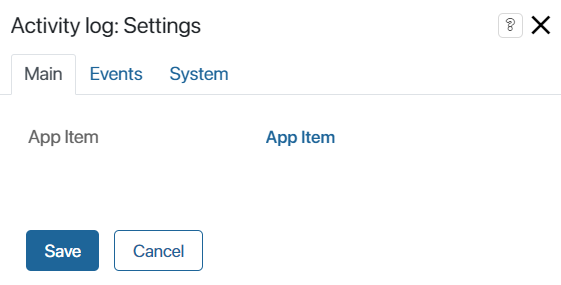
- On the Events and System tabs, you can set widget visibility and access, customize on hover behavior, etc. Read more about it in System widget settings.
- Save the widget settings.
- To make the customized form available to users, click Save and Publish on the top panel of the interface designer.
Track the activity log
Interactions with a client for the successful closing of a deal are saved in ELMA365 and displayed in the Activity log widget as a list:
- Incoming. Activities performed by a contact: opening a mailing and clicking on a link in it. Incoming activities also include user activities: creating a lead, creating a deal, and executing a CRM task. They are marked with green color.
- Outgoing. Activities performed by a sales manager: creating a CRM task, and sending an email from the built-in inbox. They are marked in the list in blue color.
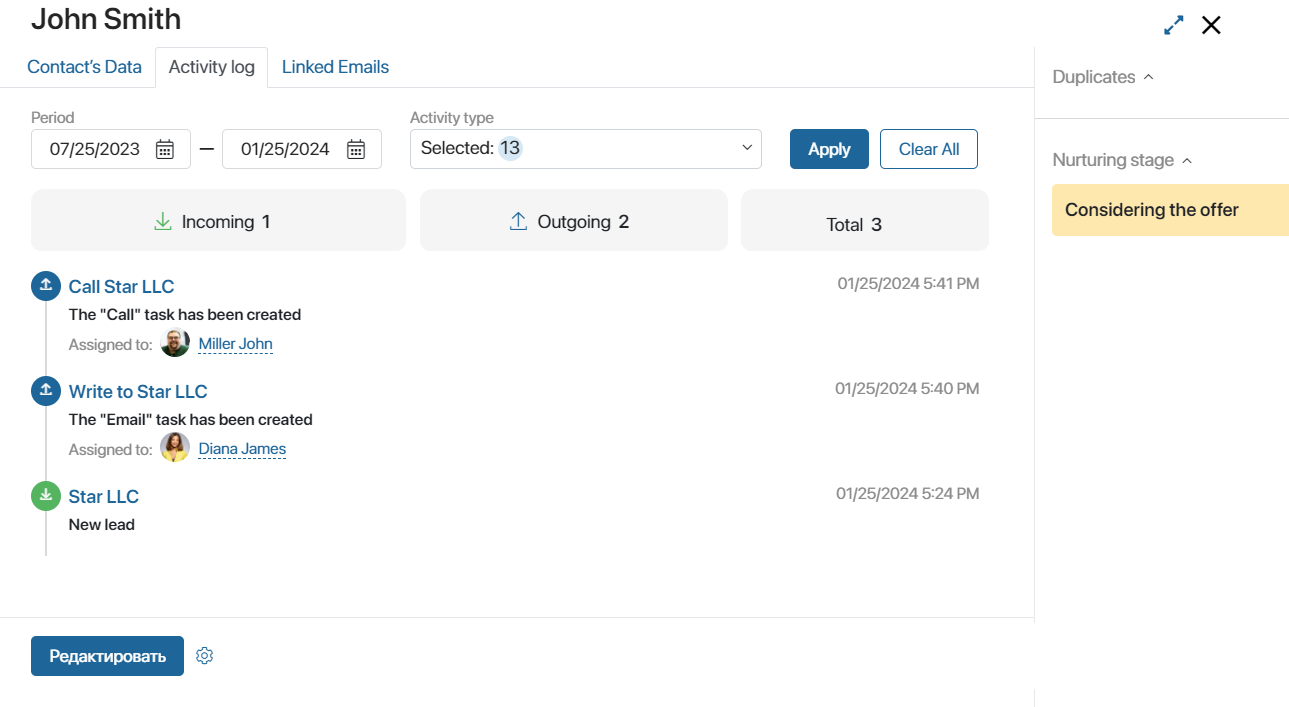
Above the list of actions there are parameters by which you can filter activities:
- Period. The date the CRM task was created or the contact performed the action. The default value is six months from the current date.
- Activity type. Open the list and select the activities that will be displayed in the widget. To show activities from specific groups, check the Select All, Incoming, or Outgoing checkbox.
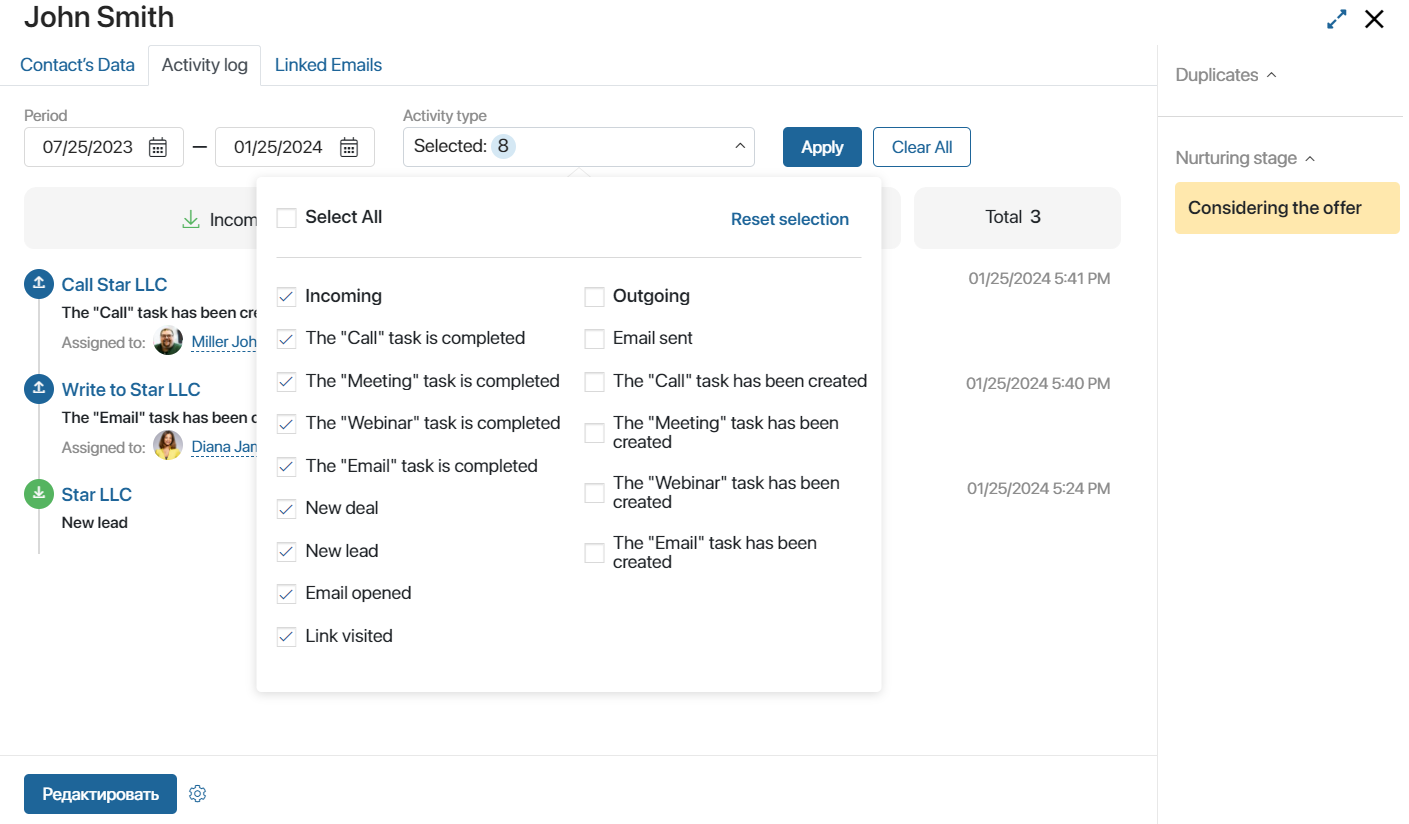
To search for activities based on the specified filters, click Apply. To reset the settings, Reset selection.
If the widget is located on the Contacts app form, it displays actions performed only with this contact. On the Leads, Deals, and Companies app forms, the widget shows interactions with all contacts bound to the item.
If you click on an activity in the list, the page of the related item opens: a record of a lead, deal, or company for which a CRM task has been added, or an email sent from the built-in email client.
Found a typo? Highlight the text, press ctrl + enter and notify us