The contract displays the items of all connected source apps. When you open the item page, you will see the view form configured in the source and can familiarize yourself with all the specified data.
Actions on an item performed from the contract page are also performed in the source app.
You can edit field values on the page or add additional buttons to the form. Changes made will be saved and available on this app page.
You can also remove an app item from the contract page and launch a business process instance with it.
Bulk actions with contract items
The bulk actions option is enabled by the administrator in the contract settings.
- To perform the action:Go to the contract page and select the table display mode.
- Mark several items or select all by checking the boxes in the Name row.
- In the upper right corner of the page, click the Selected Items button.
- Select an available action: Edit, Delete, Restore, or a customized business process trigger button.
Note, only custom contract fields are displayed on the bulk edit form. You will be able to change their values and apply them to all selected items. Read more in the article Bulk actions.
Search by contract fields
On the contract page, you can search for app items by parameters for which the search and sort by field or full-text search options are enabled in the contract field settings.
To find an item, click the ![]() icon in the search bar, specify the desired parameters, and click Search.
icon in the search bar, specify the desired parameters, and click Search.
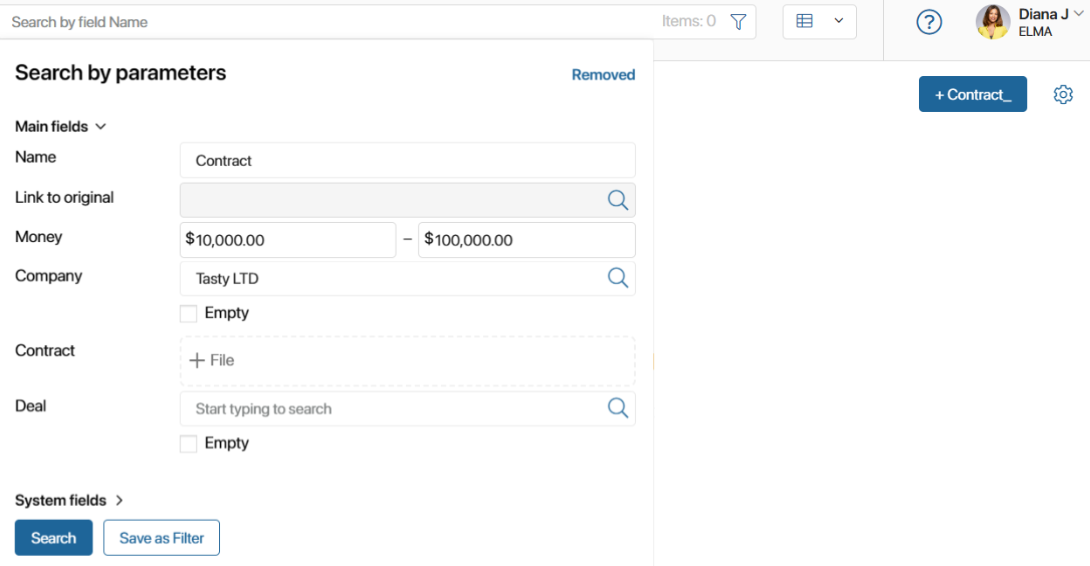
Search parameters that you plan to use repeatedly can be specified once and saved as a filter. The filters you have created will be displayed in the sidebar of the parameter search window. To apply a filter, click on its name.
You can also view items that have been removed from the contract. To do this, in the Search by parameters window, click the Removed button.
For more information on how to search for items by parameters, see the Search and filters article.
Found a typo? Highlight the text, press ctrl + enter and notify us