Произвольный мессенджер — это пользовательское приложение для общения, которое создано специально для вашей компании и используется вашими сотрудниками. Такой мессенджер можно подключить к линии, если вы активировали решение ELMA365 Service. Тогда пользователи смогут отправлять запросы из привычного для них мессенджера, а операторы — отвечать на них из интерфейса ELMA365. При этом вся история переписки с каждым пользователем сохранится в разделе Линии.
При получении сообщения от пользователя произвольного мессенджера в разделе Линии будет создана новая сессия или откроется существующая. Оператор сможет обработать обращение, отвечая на него из раздела Линии. Пользователь при этом получит ответ в произвольном мессенджере.
Оператор сможет самостоятельно создать новую сессию с пользователем, если это включено в возможности произвольного мессенджера.
Когда для линии настроен ELMA Bot, он может также реагировать на запросы пользователей: предлагать оператору подсказки для сообщений или отвечать вместо него. Подробнее о режимах работы бота читайте в статье «Подключить бота к линии».
Начало внимание
Создавать линии и настраивать интеграцию с произвольным мессенджером могут только пользователи, входящие в группу Администраторы.
Конец внимание
Подключить произвольный мессенджер
К одной линии можно подключить несколько доступных мессенджеров, социальную сеть ВКонтакте и сервис VK Teams. При этом один аккаунт мессенджера можно связать только с одной линией.
Чтобы подключить к линии произвольный мессенджер:
- Перейдите в раздел Администрирование > Линии.
- Выберите линию из списка или создайте новую, нажав кнопку + Линия в правом верхнем углу.
- Перейдите на вкладку Мессенджеры и нажмите кнопку
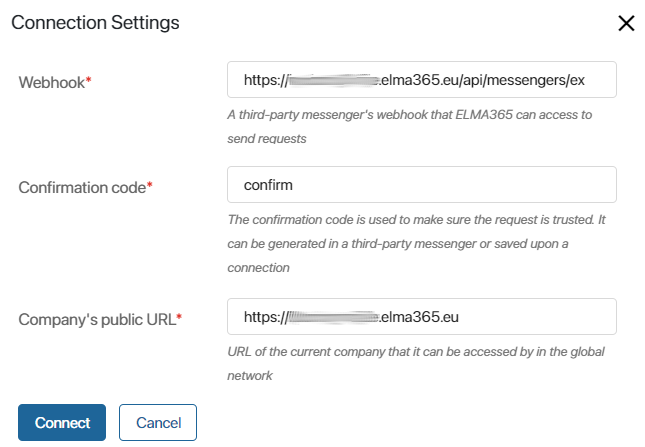 .
. - В открывшемся окне введите название канала, например, Служба поддержки. Нажмите кнопку Подключить.
- Заполните открывшуюся форму:
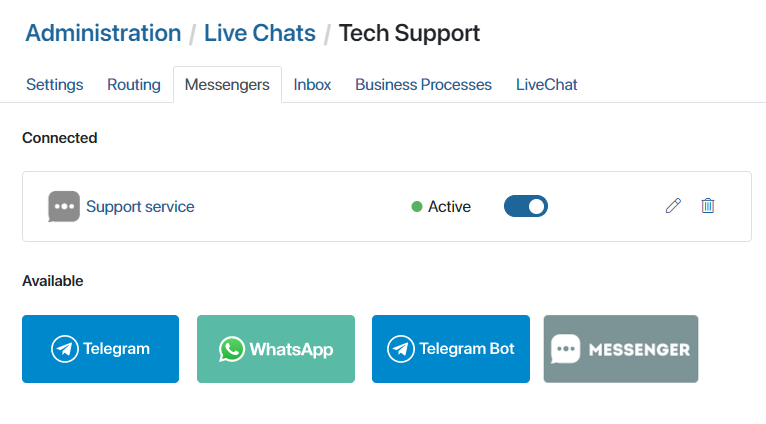
- Веб-хук* — из настроек стороннего мессенджера скопируйте и введите в поле веб-хук. С его помощью из ELMA365 будут отправляться запросы;
- Строка подтверждения* — укажите строку подтверждения для проверки запросов, как доверенных. Строка подтверждения задаётся в произвольном формате в настройках мессенджера;
- Публичный адрес компании* — в поле автоматически отображается полный URL‑адрес вашей компании в ELMA365.
- Нажмите кнопку Подключить.
- При необходимости для завершения интеграции выполните настройку на стороне произвольного мессенджера.
После прохождения процедуры верификации аккаунт мессенджера будет связан с линией.

Чтобы отвязать от линии мессенджер, напротив его названия нажмите кнопку ![]() . Статус сменится с Активен на Разорван. Для восстановления подключения нажмите на эту кнопку повторно.
. Статус сменится с Активен на Разорван. Для восстановления подключения нажмите на эту кнопку повторно.
Вы можете изменить название канала, нажав на значок карандаша, а также удалить его, нажав на значок корзины.
Если соединение с каналом прервалось, перейдите в раздел Администрирование > Линии и обновите подключение. Обратите внимание, в линию не поступят сообщения, отправленные в мессенджер во время разрыва соединения.