Вместе с внутренними пользователями вы можете импортировать в ELMA365 пользователей, которые будут взаимодействовать только с внешним порталом.
Начало внимание
Чтобы избежать непредвиденных ошибок, рекомендуется сначала провести импорт пользователей в тестовой среде или создать резервную копию системы.
Конец внимание
Для переноса внешних пользователей выполните следующие действия:
- В настройках модуля интеграции с AD/LDAP включите опцию Импорт внешних пользователей и укажите параметры в полях Путь к внешним пользователям и Фильтр внешних пользователей.
- Перейдите в справочник Внешние пользователи и нажмите кнопку Импортировать.
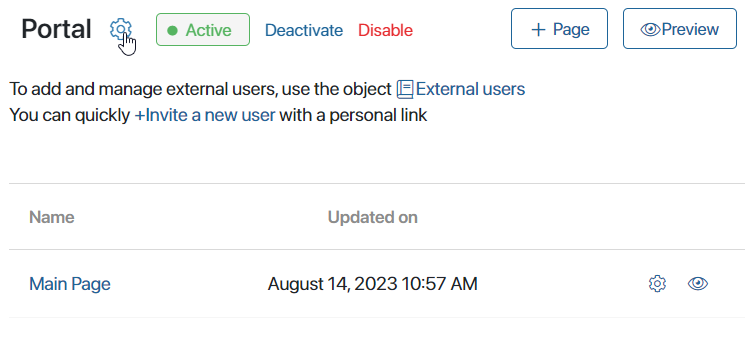
- В выпадающем списке выберите сервер, с которого будут импортированы пользователи. Откроется список всех пользователей, в котором указан логин, ФИО, адрес электронной почты и статус каждого пользователя.
Начало внимание
Невозможно импортировать двух пользователей с одинаковым адресом электронной почты. Возникнет ошибка при попытке выполнить импорт второго пользователя.
Конец внимание

- Нажмите кнопку Импортировать все, чтобы импортировать всех пользователей из списка. Также вы можете отметить определённых пользователей и импортировать только их, нажав кнопку Импортировать.
Просмотреть последние операции импорта, узнать их статус и прервать начатую операцию можно в настройках модуля AD/LDAP. Подробнее читайте в статье «Работа с операциями импорта и синхронизации».
- Предоставьте импортированным пользователям доступ к порталу. Для этого перейдите на его страницу и нажмите на значок шестерёнки.

- В открывшемся окне настроек перейдите на вкладку Авторизация.

- В блоке Настройки LDAP/AD отметьте систему, из которой были импортированы пользователи. Затем укажите фильтр внешних пользователей, аналогичный фильтру, указанному в настройках модуля интеграции.
Обратите внимание, если вы не укажете фильтр внешних пользователей, доступ к порталу получат внешние пользователи со всех серверов, настроенных в модуле интеграции с AD/LDAP.
После этого импортированные внешние пользователи смогут авторизоваться на портале по своему логину и паролю из AD/LDAP. Если на портале включена опция авторизации по номеру телефона, пользователи могут ввести телефон из своей учётной записи, указать полученный одноразовый код и войти на портал.
Кроме того, если вы переместите данные пользователей на другой сервер AD/LDAP, измените источник интеграции учётных записей. Для этого перейдите в раздел Системные справочники > Внешние пользователи и в карточке пользователя укажите новый сервер.