Виджет используется, чтобы просматривать в карточке элемента приложения электронные письма из почтового ящика, подключённого к аккаунту пользователя ELMA365 в разделе Почта.
В виджете отображаются письма, которые пользователи связали с элементом приложения. Чтобы привязка писем стала доступна, нужно внести приложение в список доступных для связи в разделе Администрирование. Подробнее читайте в статье «Настроить привязку писем к элементам приложений».
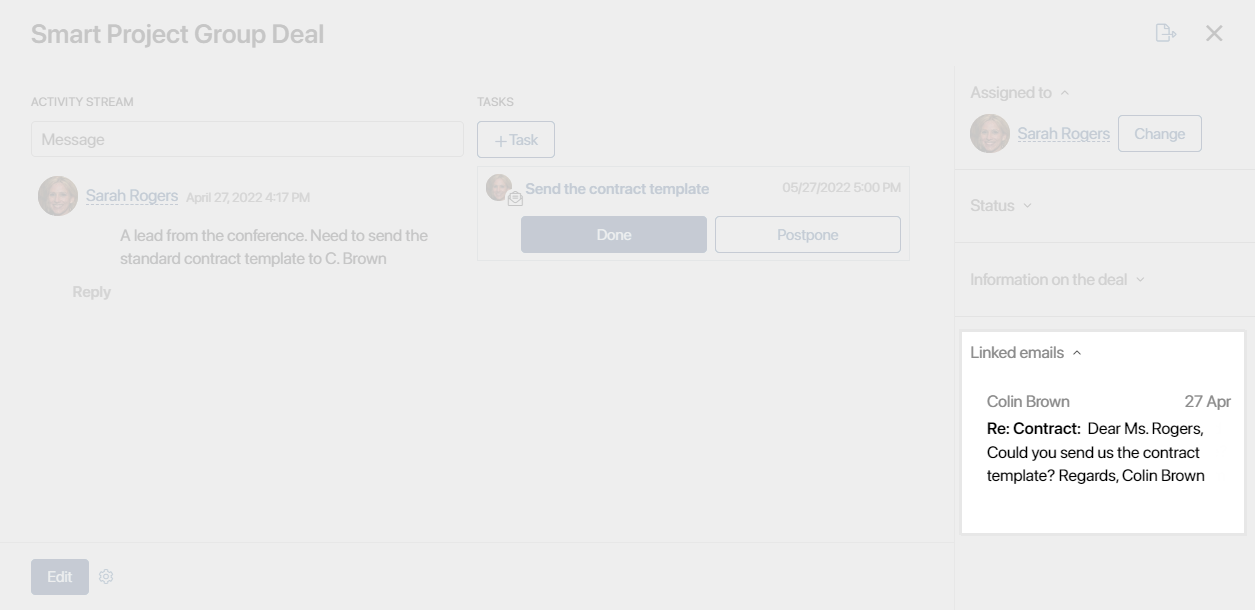
начало внимание
Виджет доступен при активации одного из платных решений CRM, в которые включён почтовый клиент. Использовать его смогут только пользователи с лицензией решения.
конец внимание
Добавить виджет на форму
Чтобы добавить виджет, перейдите в расширенный режим настройки форм приложения и откройте дизайнер интерфейсов. Перетащите виджет с правой панели конструктора интерфейсов на поле для моделирования или нажмите кнопку + Виджет на боковой панели настраиваемой формы. В открывшемся окне выполните настройку.
Вкладка «Основные»
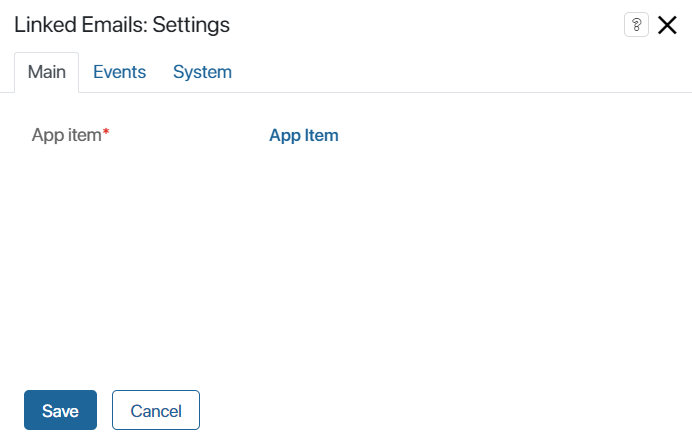
Укажите общие настройки:
- Элемент Приложения* — задаётся автоматически в соответствии с приложением, с которым вы работаете;
- Скрыть письма связанных контактов — по умолчанию в виджете пользователи видят:
- Письма, связанные с текущим элементом приложения.
- Письма, привязанные вручную или автоматически к карточке контакта, если он указан в поле текущего элемента приложения.
Включите опцию, чтобы в виджете отображались только письма, относящиеся к текущему элементу.
Например, по умолчанию в карточке сделки отображаются письма, привязанные к ней, а также переписка с указанным в сделке контактным лицом, даже если пользователь связал её вручную только с контактом.
С включённой опцией в сделке показываются только привязанные к ней письма. Другие письма от контакта из сделки не будут видны в её карточке, даже если в компании включена автоматическая привязка писем по контакту.
Вкладки «События» и «Системные»
На этих вкладках задаются системные настройки, одинаковые для всех виджетов. Они позволяют управлять видимостью виджетов и доступом к ним, настраивать их поведение при наведении курсора и т. д. Подробнее об этом читайте в статье «Системные настройки виджетов».
Нажмите кнопку Сохранить. Если вы размещаете виджет на боковой панели формы, необходимо также указать заголовок виджета в окне настроек.
Чтобы настроенная форма стала доступна пользователям, нажмите Сохранить и Опубликовать на верхней панели дизайнера интерфейсов.