Чтобы важная информация в переписке с клиентом не потерялась и была доступна вашим коллегам, письма можно связывать с элементами приложений ELMA365.
Например, всю коммуникацию с клиентами сохранять в их карточках в приложении Контакты или переписку о согласовании договора привязывать к созданной в системе сделке. Письма будут отображаться в её карточке, а пользователи c правом на просмотр элемента смогут видеть договорённости с клиентом. При этом доступ к привязанным письмам сохраняется, даже если отключить почтовый аккаунт, на который отправлено письмо, от профиля пользователя системы.
Привязать письма к элементам приложений можно:
- Автоматически по контакту.
Вся переписка с клиентом отображается в карточке контакта. Кроме того, по умолчанию письма станут видны в элементах, где указан этот контакт. Например, вы можете увидеть диалог с клиентом в лидах и сделках, если пользователи внесли информацию о контактных лицах.
На форме приложения можно отключить автоматическое отображение писем связанных контактов. Это задаёт администратор системы в настройках виджета Связанные письма, с помощью которого просматривается переписка с клиентами. Тогда останутся видимыми только письма, которые пользователи привязали к текущему элементу.
Подробнее об этих опциях читайте в статье «Настроить привязку писем к элементам приложений». - Вручную на странице письма.
Вы можете выбрать, какую переписку добавить в карточку элемента. Тогда пользователи с правом на просмотр этого элемента смогут ознакомиться с сохранёнными письмами. По умолчанию для такого способа доступны приложения Лиды и Сделки. Чтобы связывать письма с элементами других приложений, обратитесь к администратору системы.
В этой статье рассмотрим, как привязать письмо вручную и удалить установленную связь.
Привязать письмо к элементу
Чтобы вручную привязать письмо к элементу приложения, выполните следующие действия:
- Перейдите в раздел Почта и откройте страницу любого письма.
- На верхней панели страницы нажмите + Связать с приложением.
- Выберите приложение, с элементом которого необходимо связать письмо.
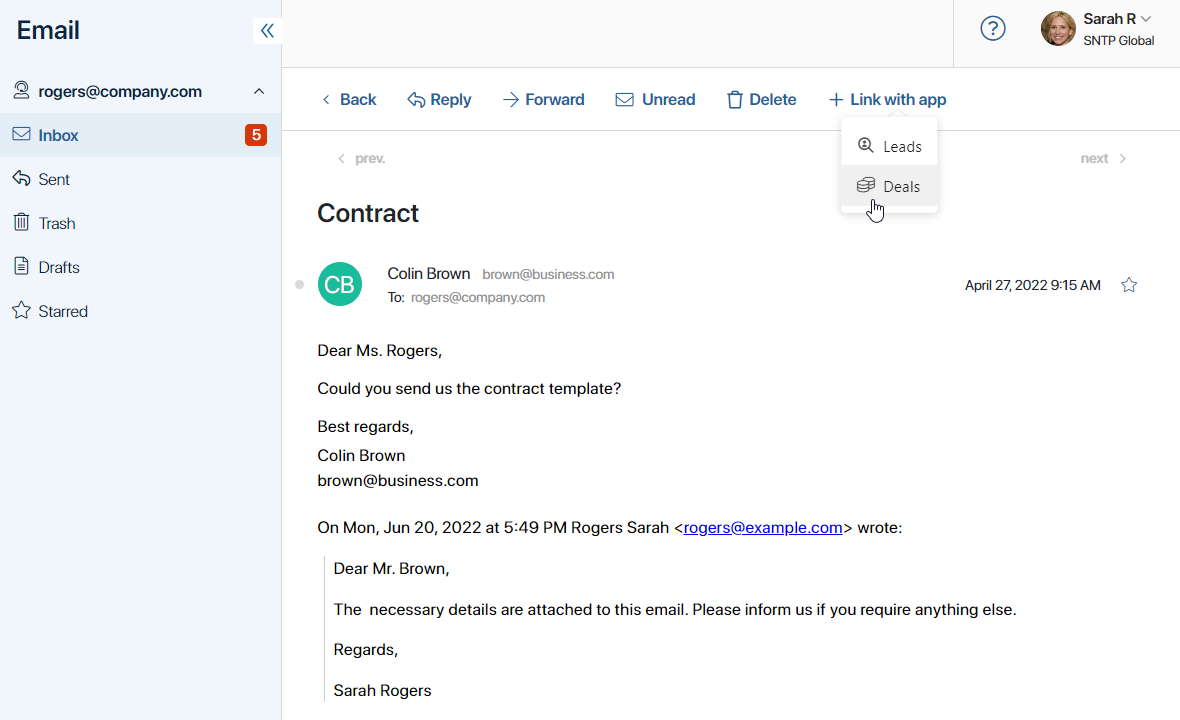
- В открывшемся окне нажмите значок лупы, воспользуйтесь поиском по параметрам и выберите элемент приложения, в карточке которого отобразится письмо. Пользователи с правами на создание элементов смогут также добавить новую запись, нажав кнопку + Создать.
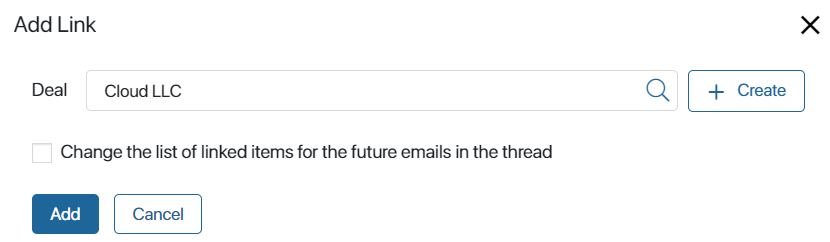
Отметьте опцию Изменить список связанных элементов для последующих писем в треде, чтобы в элементе отображалась вся дальнейшая переписка.
- Нажмите кнопку Добавить.
Привязанный элемент приложения будет отображаться на странице письма над его телом. Одно письмо можно связывать с несколькими элементами разных приложений.
Вы можете открыть карточку элемента со страницы привязанного к нему письма. Для этого нажмите на название элемента в блоке Связанные приложения.
Отображение письма в карточке элемента
Для отображения писем в карточках элементов используется виджет Связанные письма. Он по умолчанию добавлен на формы приложений Лиды, Сделки и Контакты. Чтобы привязанные письма отображались в карточках элементов другого приложения, администратору необходимо добавить виджет на форму просмотра этого приложения вручную.
Прочитать письмо в карточке связанного элемента смогут все сотрудники с правом доступа на просмотр элементов в приложении.
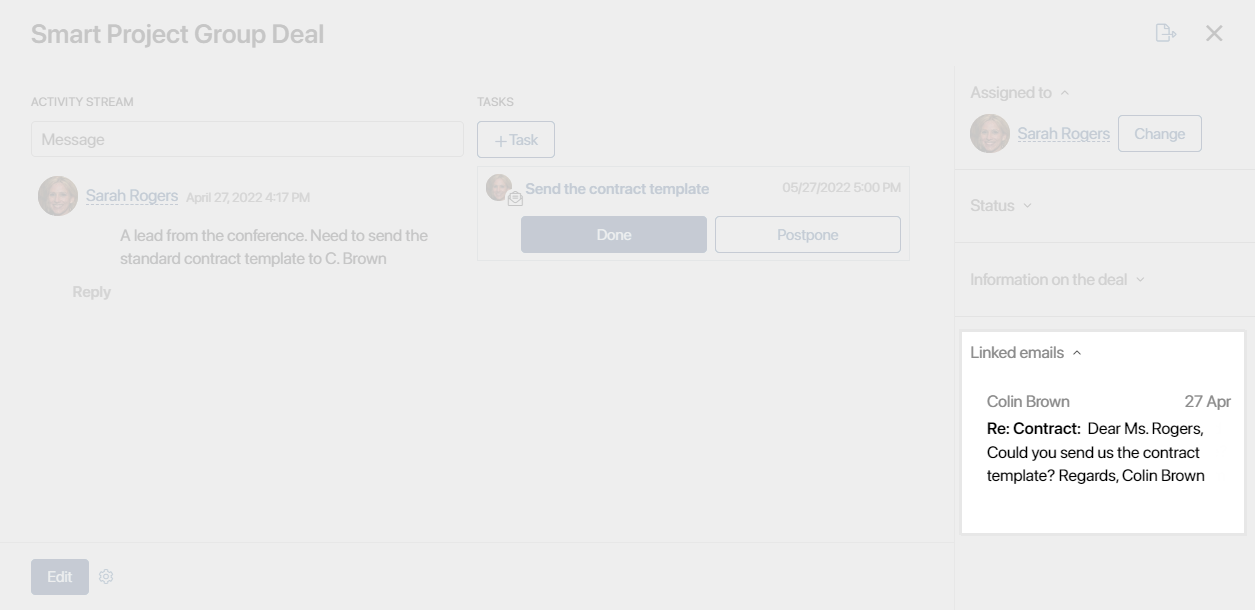
Вверху в виджете располагается строка поиска. Вы можете быстро найти письмо по ключевому слову или применить расширенный поиск по параметрам. Для этого нажмите значок ![]() и задайте необходимые критерии: тип письма, автора или получателя, тему, дату отправки или получения и т. д.
и задайте необходимые критерии: тип письма, автора или получателя, тему, дату отправки или получения и т. д.
Чтобы ознакомиться с полным содержанием письма, нажмите на его текст или заголовок. Оно откроется в отдельном окне.
Если привязанное письмо объединено с другими в цепочку с помощью кнопки Ответить или Ответить всем, вы также увидите более раннюю переписку с клиентом. При установке связи письма с элементом приложения последующие входящие и исходящие письма будут автоматически связываться с указанным элементом.
В окне письма пользователь, к электронному адресу которого относится привязанное письмо, сможет также открыть его в разделе Почта, нажав кнопку Перейти к письму. Это действие становится недоступным, если сотрудник удалил подключённый почтовый аккаунт.
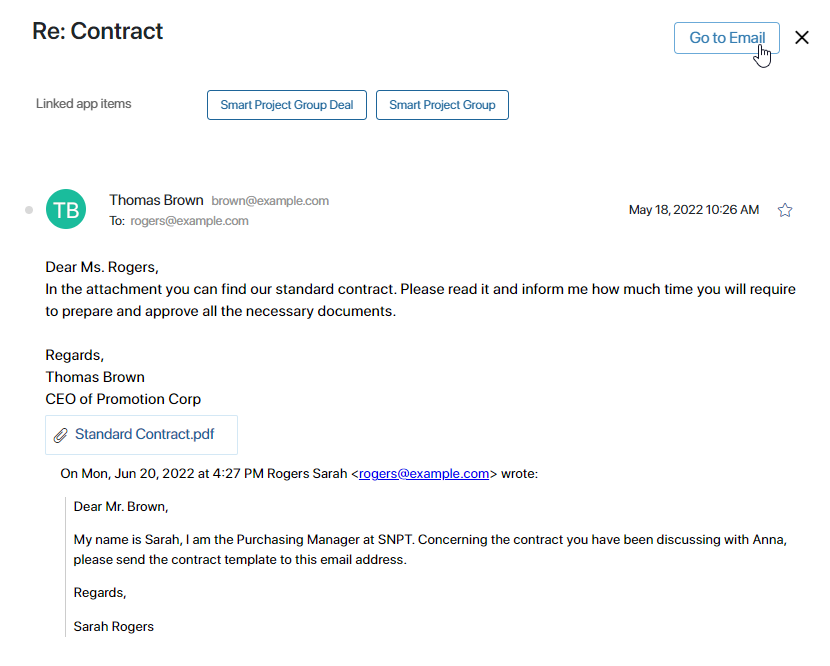
Удалить связь с элементом
Если у вас есть права на разрыв связи между письмом и элементом приложения, вы можете сделать это одним из способов:
- На странице входящего или исходящего письма нажмите крестик рядом с названием элемента приложения.
- В карточке элемента приложения в виджете Связанные письма нажмите значок
 .
.
После этого откроется окно, в котором вы можете открепить от элемента всю переписку, отметив опцию Удалить связь с элементом для последующих писем в треде.