Виджет используется для создания и настройки новых линий, с помощью которых осуществляется обработка запросов и сообщений в разделе Линии.
Мастер располагается на странице раздела Линии до тех пор, пока у вас не создано ни одной линии.

Подробнее о том, как добавлять и настраивать линии, читайте в статье «Создать линию». Также Мастер Линий можно разместить на всех страницах в ELMA365. Подробнее об этом читайте в статье «Добавить виджет на страницу».
Настройка виджета
После добавления виджета на страницу откроется окно настроек.
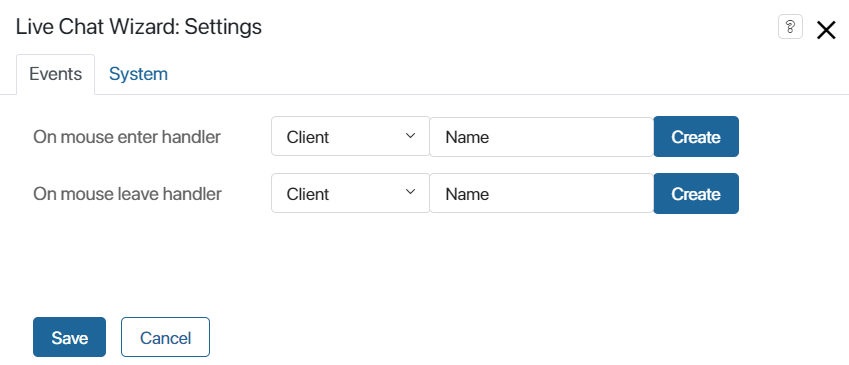
Системные настройки на вкладках События и Системные одинаковы для всех виджетов. Они позволяют управлять видимостью виджетов и доступом к ним, настраивать их поведение при наведении курсора и т. д. Подробнее об этом читайте в статье «Системные настройки виджетов».
Для завершения настройки виджета нажмите кнопку Сохранить, а затем Завершить редактирование. Чтобы изменить параметры уже размещённого на странице виджета или удалить его:
- Перейдите на страницу и нажмите кнопку Редактировать страницу.
- Выделите виджет, затем нажмите на шестерёнку или значок корзины.
- Чтобы сохранить внесённые изменения, нажмите кнопку Завершить редактирование.
Удалённый виджет можно добавить заново.