Виджет используется для вывода и фильтрации сессий из раздела Линии и состоит из:
- формы поиска с параметрами, по которым супервизоры и операторы могут искать сессии;
- таблицы, в которой отображается информация о сессиях.
Виджет можно добавить на любую страницу системы, например, созданную в разделе Линии.
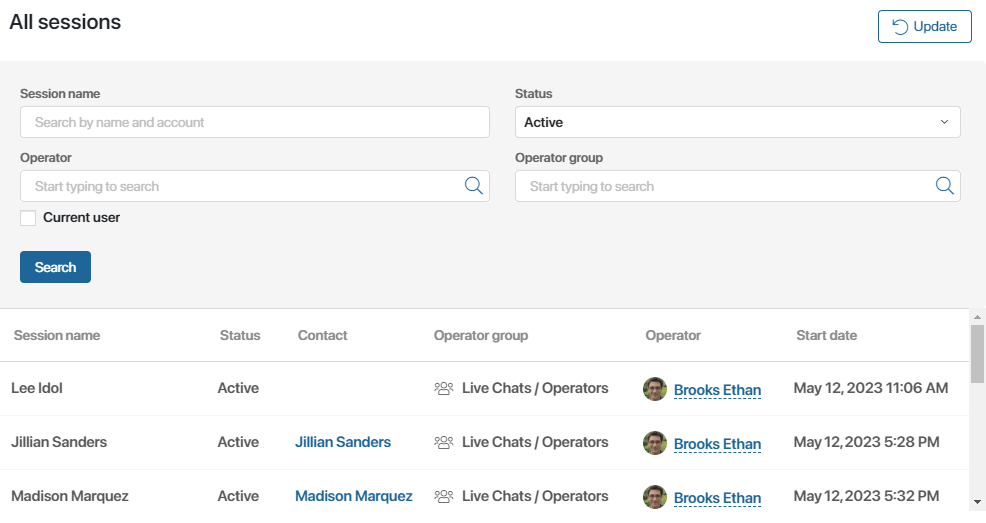
Добавление виджета
Чтобы разместить виджет на странице:
- Нажмите на значок шестерёнки рядом с названием страницы и выберите пункт Конструктор. Откроется дизайнер интерфейсов.
- Перетащите виджет Список сессий с правой панели дизайнера на поле для моделирования или нажмите кнопку +Виджет. Подробнее о добавлении виджетов читайте в статье «Добавить виджет на страницу».
- В открывшемся окне выполните настройку.
Вкладка «Основные»

- Название* — заголовок, который отображается над виджетом. Вы можете изменить название или связать его с переменной, созданной в дизайнере интерфейсов на вкладке Контекст. Для этого нажмите на значок
 , а затем на ссылку <Не установлено>. Тогда в заголовке виджета будет отображаться значение указанной переменной;
, а затем на ссылку <Не установлено>. Тогда в заголовке виджета будет отображаться значение указанной переменной; - Статус сессии* — укажите, какие сессии будут отображаться в виджете: активные, закрытые или находящиеся в очереди;
- Показывать кнопку обновления элементов — включите опцию, чтобы над таблицей отображалась кнопка обновления данных;
- Отображаемые колонки* — укажите поля, которые будут отображаться в таблице;
- Поле для сортировки — выберите колонку таблицы, по которой будут сортироваться данные;
- По возрастанию — включите опцию, чтобы записи в таблице сортировались по возрастанию значений поля для сортировки. Если вы выбрали поле типа Строка, сортировка будет производиться по алфавиту. При выключенной опции записи будут сортироваться по убыванию;
- Поля для фильтрации — выберите свойства, которые можно использовать в качестве фильтров для поиска сессий.
Вкладки «События» и «Системные»
На этих вкладках задаются системные настройки, одинаковые для всех виджетов. Они позволяют управлять видимостью виджетов и доступом к ним, настраивать их поведение при наведении курсора и т. д. Подробнее об этом читайте в статье «Системные настройки виджетов».
Для завершения настройки виджета нажмите кнопку Сохранить.
Чтобы настроенная страница стала доступна пользователям, нажмите Сохранить и Опубликовать на верхней панели дизайнера интерфейсов.