В одной компании может существовать несколько воронок, например для оптовых и розничных продаж или для разных направлений бизнеса. При необходимости сделку можно перенести из одной воронки в другую.
Допустим, вы занимаетесь продажей мебели, а также производите её на заказ. Клиент хочет купить готовый комплект мебели, но на определённом этапе сделки передумывает и решает заказать производство по своим меркам. Следовательно, вам нужно перенести сделку из воронки Продажи со склада в воронку Производство, так как там другие этапы работы и статусы.
Это можно сделать:
- в карточке сделки в виджете Статус элемента приложения;
- в карточке сделки в виджете Воронка, если он добавлен на форму;
- с помощью массового действия.
начало внимание
Перенести сделку в другую воронку могут только пользователи с правами на редактирование сделок.
конец внимание
Изменить воронку в виджете «Статус элемента приложения»
Опция доступна, если администратор системы разрешил изменение воронки в настройках виджета.
Чтобы переместить сделку:
- Откройте карточку сделки. На боковой панели в поле Статус нажмите Изменить, затем Выбрать воронку.

- Выберите нужную воронку и статус, который будет присвоен сделке.

Если у созданной сделки не назначен ответственный, в окне не будет возможности изменить её статус. Сделка перейдёт в выбранную воронку со статусом Новые.
- Нажмите Сохранить.
Сделка с новым статусом переместится в выбранную воронку.
Изменить воронку в виджете «Воронка»
Администратор системы может вынести на боковую панель формы просмотра сделки виджет Воронка и разрешить смену воронки в его настройках.
В карточке появится название текущей воронки. Чтобы перенести сделку, нажмите Изменить и выберите вариант из выпадающего списка.
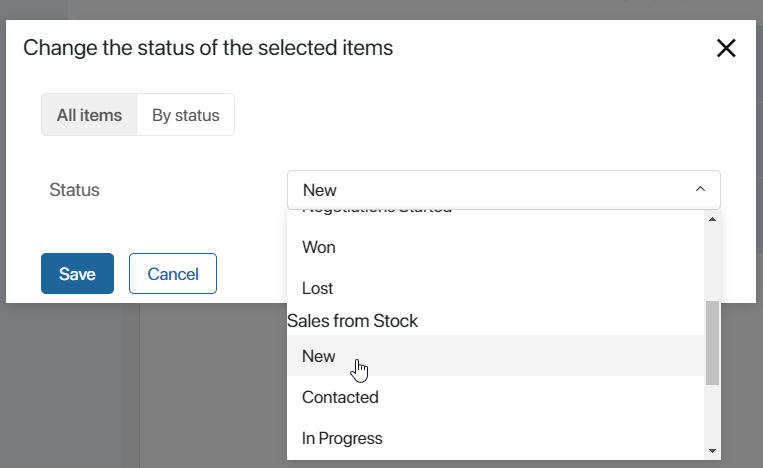
В новой воронке элемент приобретёт статус Новые.
Массовый перенос сделок в другую воронку
Чтобы изменить воронку для нескольких сделок одновременно:
- Вверху страницы воронки включите способ отображения Таблица. На страницах Нераспределенные и Все сделки отображаются в виде таблицы по умолчанию.
- Отметьте сделки, которые хотите переместить.
- В правом верхнем углу страницы нажмите кнопку С выделенными… и выберите Сменить статус.
- В открывшемся окне выберите нужный статус в той воронке, куда хотите переместить сделки.
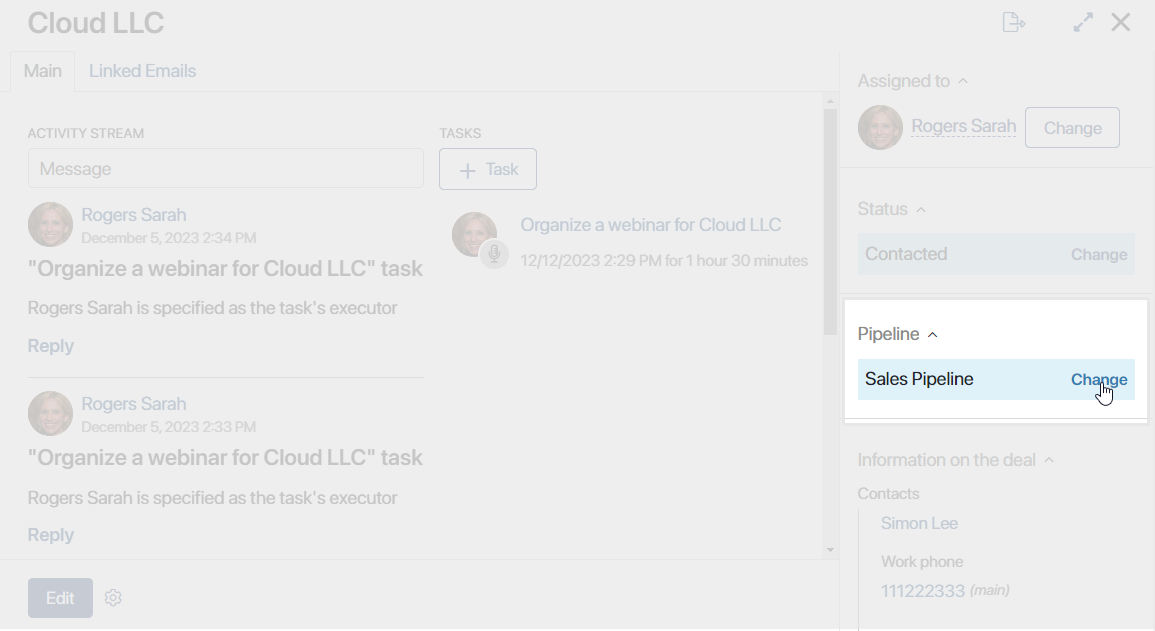
- Если среди выбранных элементов есть сделки, в которых не указан ответственный, выберите его в поле Ответственный*, которое дополнительно появится после заполнения поля Статус.
Изменить воронку можно для всех отмеченных сделок, для групп сделок с одинаковым текущим статусом или для каждого элемента в отдельности. Подробнее о массовой смене статуса читайте в статье «Массовые действия с элементами приложений».