В разделе Линии разграничение обязанностей и прав пользователей осуществляется с помощью групп. Так, группы пользователей, назначенные на линию в качестве операторов, будут обрабатывать обращения клиентов. Группы супервизоров будут контролировать работу операторов.
Также с помощью групп можно маршрутизировать запросы пользователей. Например, на обработку простых обращений супервизор будет назначать общую группу операторов. Решениями узконаправленных вопросов будут заниматься группы специалистов определённой области — бухгалтеры, сотрудники отдела кадров и т. д.
При активированном решении ELMA365 Service вы можете реализовать многоуровневую систему обработки обращений на нескольких линиях, создав несколько линий и назначив на них разных операторов и супервизоров.
При указании ответственных в настройках линии доступны системные и пользовательские группы, добавленные на уровне компании, а также внутри разделов и приложений. Для удобства вы можете создать группы операторов и супервизоров в разделе Линии.
Создание группы в разделе «Линии»
начало внимание
Создавать группы и добавлять в них сотрудников могут только пользователи, включённые в группу Администраторы.
конец внимание
Чтобы добавить группу:
- Перейдите в раздел Линии и нажмите на значок шестерёнки рядом с его названием.
- Выберите Настройки групп.
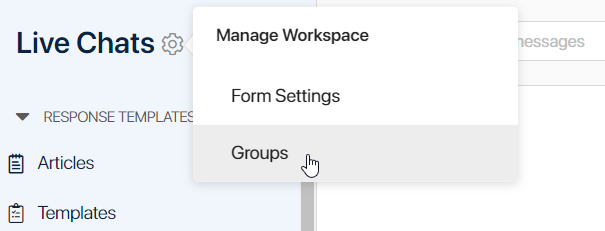
- Откроется страница со списком всех групп, созданных в разделе. Чтобы добавить новую группу, нажмите кнопку + Группа.
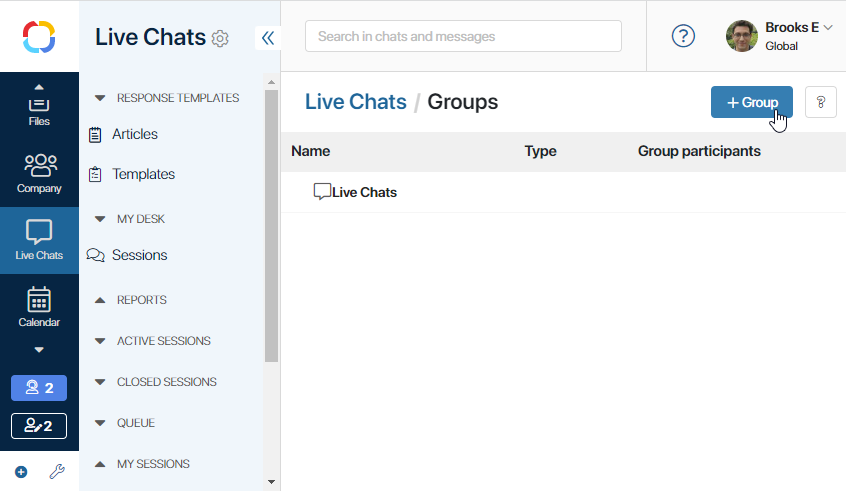
- В открывшемся окне задайте название группы и укажите сотрудников, которые будут в неё входить. Для этого введите имя вручную или нажмите значок
 и выберите пользователя из открывшегося списка.
и выберите пользователя из открывшегося списка.

Для выбора доступны все пользователи системы.
Вы можете добавить в группу любое число сотрудников. Однако количество пользователей, которые смогут одновременно работать с линиями, не будет превышать число именных и конкурентных лицензий ELMA365 Service. Подробнее читайте в статье «Лицензии ELMA365 Service».
- После завершения настройки нажмите кнопку Сохранить.
Теперь группа будет доступна при создании и настройке линий.
Распределение обращений по нескольким линиям
Рассмотрим, как при активированном решении ELMA365 Service настроить несколько линий с разными ответственными. Допустим, в компании должна работать внешняя линия для обращений от клиентов и внутренняя — для сотрудников компании:
- Добавьте группы ответственных для каждой линии, например, на уровне раздела Линии:
- для внешней линии — группу супервизоров и три группы операторов: общую для обработки простых обращений, Отдел продаж и Техподдержка;
- для внутренней линии — группу супервизоров и три группы операторов: общую для простых запросов, Бухгалтерия и HR.
- Перейдите в раздел Администрирование > Линии и создайте две линии, указав добавленные группы операторов и супервизоров.
- Настройте линии:
- для внешней линии — добавьте канал для общения с клиентами, например, WhatsApp;
- для внутренней линии — укажите группы внутренних пользователей ELMA365, которые смогут обращаться в линию.

На обеих линиях супервизоры будут распределять обращения по группам операторов. Операторы общей группы будут выяснять потребности пользователей и работать с простыми запросами. Если оператор общей группы не может ответить на обращение, он переназначает сессию на специалистов определённой области. Так, сотрудники компании смогут получить ответы от отдела кадров или бухгалтерии, а клиенты — от отдела продаж или техподдержки.