Дэшборд сотрудника отдела продаж позволяет пользователям, ответственным за продажи в компании, просматривать данные по назначенным на них лидам, сделкам и поступлениям, а также отслеживать выполнение задач CRM.
начало внимание
Страница с дэшбордом доступна при активации одного из платных решений CRM, включающего формирование отчётов. Работать с ней смогут только пользователи, у которых есть лицензия такого решения.
конец внимание
В наглядных графиках и списках отображается информация из приложений Лиды, Сделки, Цели продаж и Реестр поступлений. С их помощью сотрудник отдела продаж может посмотреть:
- процент выполнения поставленных целей продаж;
- график Распределение Лидов / Сделок по сотрудникам — количество лидов и сделок в каждом статусе из всех созданных воронок;
- отчёт Активности CRM — эффективность выполнения задач CRM по всем своим лидам и сделкам;
- список Топ 5 сделок — сделки с наибольшим бюджетом в работе;
- список запланированных на текущую дату задач CRM.
Настройка страницы
За отображение каждого отчёта в дэшборде отвечают отдельные виджеты, размещённые на странице. Администраторы системы могут конфигурировать страницу под индивидуальные требования, принятые в компании:
- изменять настройки виджетов, например, определять количество отображаемых сделок в топе или число задач CRM, исключать показ сделок или лидов в финальных статусах в статистике элементов в работе и т. д.;
- изменять положение виджетов на странице;
- использовать элементы несколько раз для просмотра данных в различных разрезах;
- удалять графики, статистика по которым не используется в компании;
- добавлять на страницу дополнительные виджеты системы.
Подробнее с виджетами, которые используются на странице, можно ознакомиться в статье «Виджеты дэшбордов руководителя и сотрудника отдела продаж». Подробнее о настройке страницы в дизайнере интерфейсов читайте в статье «Добавить виджет на страницу».
Обратите внимание, если в настройки страницы вносились изменения, графики на дэшборде могут отображаться в одном виджете. В этом случае необходимо вынести отдельные виджеты на дэшборды вручную. Подробнее о том, как это сделать, читайте в статье «Использование виджетов для дэшбордов на пользовательских страницах».
Чтение отчётов
В отчётах пользователь увидит данные по назначенным на него лидам, сделкам и поступлениям, которые были созданы в текущем месяце.
Чтобы посмотреть статистику за другой период, вверху страницы необходимо указать нужные даты и нажать кнопку Построить.
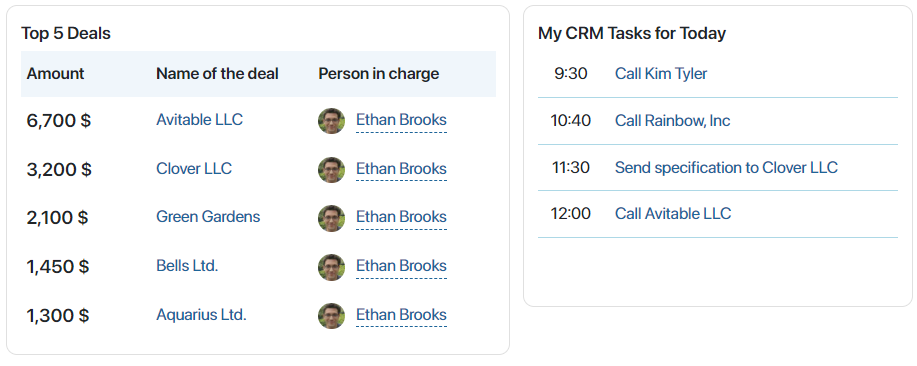
Показатели целей продаж
Вверху страницы размещён виджет Поступления цель/план/факт по сотрудникам. На основе данных из приложений Цели продаж и Реестр поступлений здесь отображается соотношение поступлений по суммам цели, плана и факта. На основе сравнения этих показателей высчитываются проценты выполнения плана и текущей цели сотрудника.
При подсчёте учитываются плановые поступления, созданные в указанный период, а также фактические платежи с датами оплат, совпадающими с выбранным периодом.
Воронка продаж – Мои лиды / Мои сделки
На графиках с помощью виджета Распределение Лидов / Сделок по сотрудникам текущий сотрудник увидит количество назначенных на него лидов или сделок в каждом из статусов в своей воронке.
Данные по воронкам отображаются на вкладках, расположенных над отчётом, по отдельности.
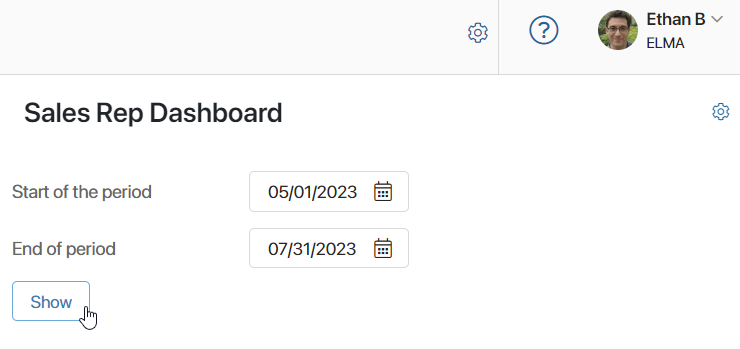
Активности CRM
Виджет Активности CRM по сделкам/лидам отображает статистику задач CRM, назначенных на пользователя, в графиках Мои лиды и Мои сделки.
Количество всех задач CRM, представленное в отчётах, разделено на категории:
- Запланировано — непросроченные задачи по всем назначенным сделкам или лидам;
- Без активности — количество сделок или лидов без назначенных по ним задач;
- Просрочено — число невыполненных вовремя задач по всем сделкам или лидам.
Под каждой категорией высчитывается, какой процент составляет количество задач CRM в ней от общего числа задач.
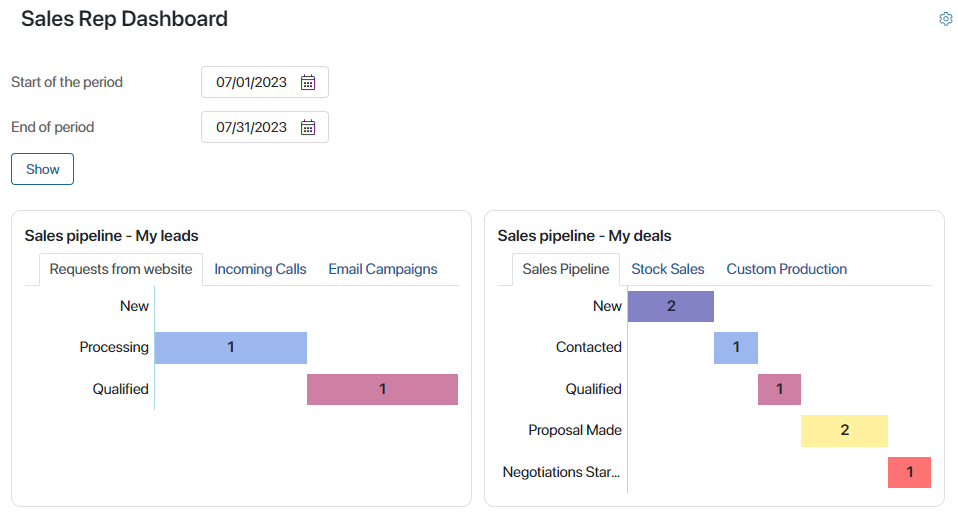
Топ 5 сделок
В виджете Топ сделок отображаются 5 наиболее прибыльных сделок в работе у текущего сотрудника. Сделки сравниваются по сумме, указанной в их карточках в поле Бюджет.
Нажав на название сделки в списке, сотрудник может открыть её и ознакомиться со всеми данными.
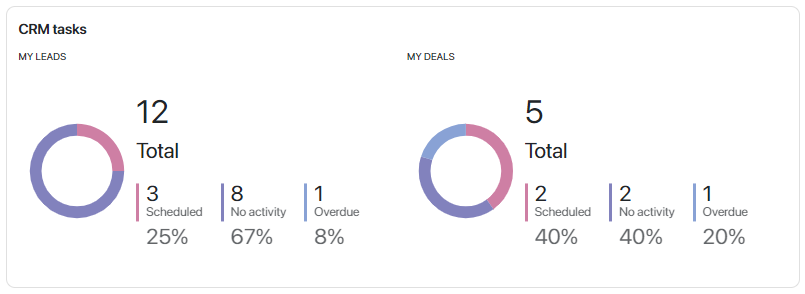
Мои задачи CRM на сегодня
В виджете Задачи CRM на сегодня показываются запланированные на текущую дату звонки, письма, встречи и вебинары, назначенные на текущего пользователя. Нажав на название задачи, сотрудник сможет открыть карточку лида, сделки или компании, по которым она поставлена.