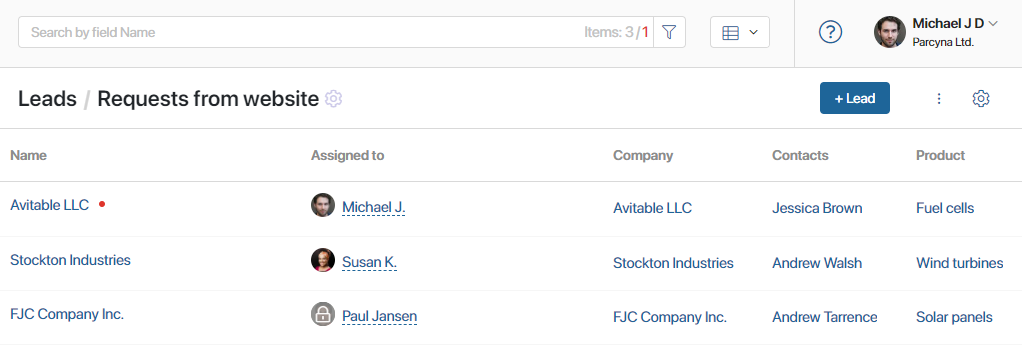Вы можете изменять способ отображения лидов в воронке. По умолчанию они показываются в виде карточек на канбан‑доске. Это позволяет отслеживать ход работы с потенциальными клиентами в реальном времени.
Однако, при необходимости, вы можете выбрать представление в виде таблицы. Для этого воспользуйтесь переключателем в правом верхнем углу страницы.
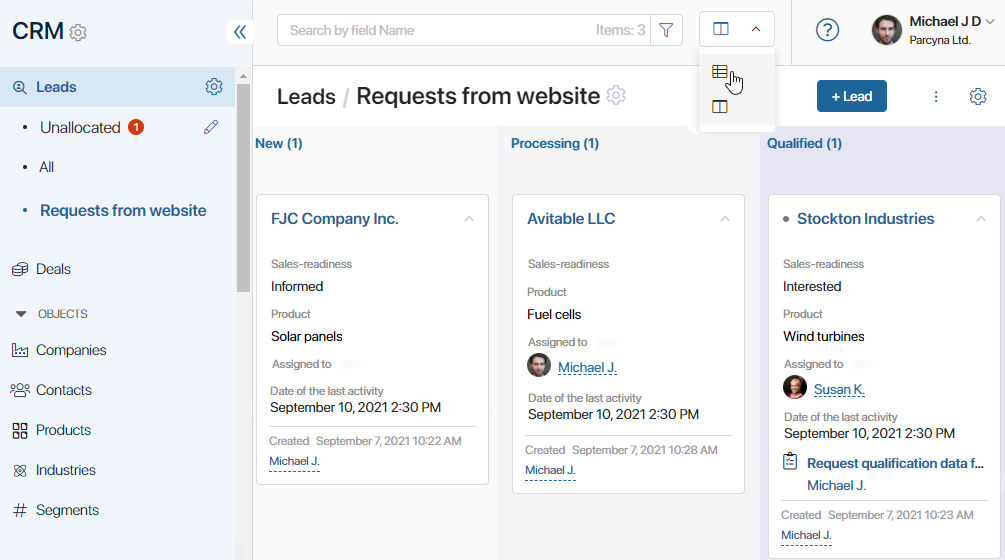
Канбан-доска
Каждая колонка доски соответствует определённому этапу работы с лидом. При нажатии на название колонки открывается страница с полным списком лидов на этом этапе.
Администратор системы может скрыть или показать этапы лидов на канбан-доске для определённых пользователей. В зависимости от этих настроек вы увидите доступные для вас колонки.
Чтобы просмотреть все созданные в воронке лиды, перейдите к представлению в виде таблицы.
В карточке лида по умолчанию показывается имя ответственного менеджера, текущие задачи и дата последней активности, например оставленного комментария в ассоциированной ленте.
Лиды, по которым поставлены задачи, отмечаются цветными маркерами для быстрого определения срочности:
- серый — до конца срока задачи осталось больше суток;
- жёлтый — до конца срока меньше суток;
- красный — задача просрочена.
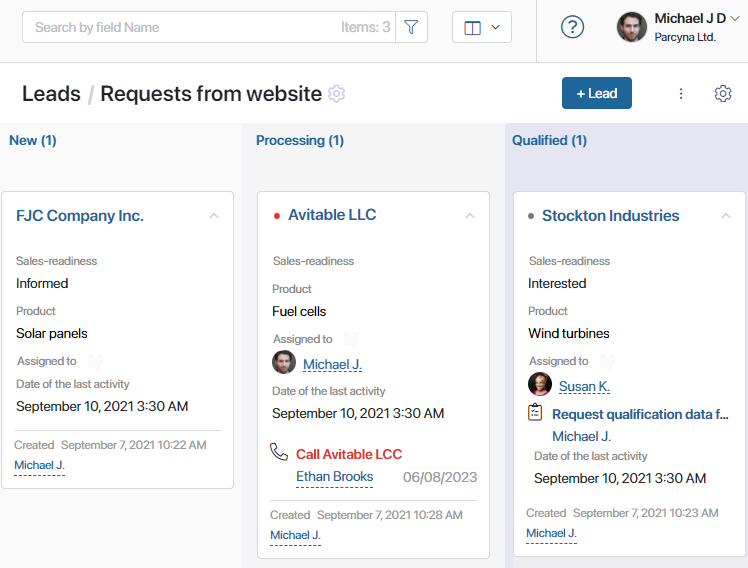
Вы можете изменить ширину карточек, скрыть задачи, сортировать элементы по параметрам, выбрать отображающиеся поля и т. д. Для этого нажмите значок шестерёнки в правом верхнем углу страницы и выберите пункт Настройка доски.
Подробнее об этом читайте в статье «Канбан-доска».
Таблица
Для таблиц вы можете настроить столбцы, выбрав отображаемые свойства приложения, а также сортировать записи по параметрам. Для этого нажмите значок шестерёнки в правом верхнем углу страницы и выберите пункт Настройка таблицы.
Подробнее об этом читайте в статье «Настройка отображения элементов приложения».
В таблице отображаются все доступные вам элементы, в отличие от канбан-доски, где можно скрыть статусы, с которыми вы не работаете.