 Графический элемент позволяет в рамках бизнес-процесса поставить выбранному сотруднику задачу провести вебинар для клиента. Каждый вебинар привязывается к элементу приложения CRM — лиду, сделке, компании и т. п. С карточки элемента можно в любой момент перейти к задаче, чтобы просмотреть информацию о переносе вебинара и достигнутых договорённостях.
Графический элемент позволяет в рамках бизнес-процесса поставить выбранному сотруднику задачу провести вебинар для клиента. Каждый вебинар привязывается к элементу приложения CRM — лиду, сделке, компании и т. п. С карточки элемента можно в любой момент перейти к задаче, чтобы просмотреть информацию о переносе вебинара и достигнутых договорённостях.
Приложения, по которым можно назначить задачу типа Вебинар в ходе бизнес-процесса, выбираются в настройках типа задач CRM.
Вы также можете настроить отслеживание создания, обновления, отмены или завершения задачи и привязывать к этим событиям определённое действие. Подробнее читайте в статье «Обработка событий в задачах CRM».
начало внимание
Графический элемент доступен при активации одного из платных решений CRM, в которые включена работа с задачами CRM. Если указать в качестве исполнителя пользователя без лицензии такого решения, процесс прервётся с ошибкой.
конец внимание
Разместите блок на схеме процесса и дважды нажмите на него, чтобы перейти к настройке.
Вкладка «Основное»
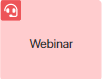
- Название* — введите текст, который будет отображаться на схеме процесса;
- Название задачи — отметьте опцию Формировать название по шаблону, чтобы включить контекстные переменные в название, которое исполнитель увидит в списке задач и в карточке задачи;
- Шаблон* — в правом углу поля нажмите на значок {+} и выберите переменную. В шаблон можно добавить также дату и время с помощью функции DateTime(). Для этого нажмите на значок f(x);
- Оповещение — при выборе данной опции исполнитель будет получать в #ленту сообщение о назначении задачи;
- Элемент* — укажите переменную типа Приложение из контекста бизнес-процесса, ссылающуюся на приложение, для которого доступна задача типа Вебинар. Вы можете выбрать существующую переменную в выпадающем списке или создать новую;
При помощи этой опции каждый вебинар связывается с определённым элементом приложения, например, со сделкой. Это позволяет отслеживать историю коммуникаций с каждым клиентом, т. к. информация о переносах вебинаров и достигнутых договорённостях фиксируется в карточке сделки.
Обратите внимание, до того, как процесс дойдёт до шага Задача «Вебинар», в контекстную переменную необходимо записать определённый элемент приложения, например, сделку. Для этого разместите на схеме процесса блок Присваивание;
- Исполнитель* — выберите сотрудника, который должен провести вебинар. Указать можно контекстную переменную типа Пользователи. Если у сотрудника нет лицензии ELMA365 CRM, задача не будет поставлена, и процесс прервётся с ошибкой;
- Дата начала — укажите, когда исполнитель должен приступить к задаче:
- Точное время — укажите через сколько минут, часов или дней исполнитель должен провести вебинар. Срок можно указывать с учётом настройки рабочего календаря;
- Переменная — выберите переменную типа Дата/Время из контекста или создайте новую. При необходимости скорректируйте время. Например, прибавьте сутки к значению, которое будет храниться в переменной.
Эту опцию удобно использовать, когда определить точное время начала вебинара заранее невозможно. Например, вебинар нужно провести через день после первого созвона с клиентом;
- Сделать до — укажите, когда исполнитель должен завершить задачу. Поле заполняется так же, как Дата начала. По истечении установленного срока задача будет отмечена как просроченная.
Период выполнения задачи можно указывать с учётом рабочего календаря, а с помощью опции Считать длительность рабочего дня константой учитывайте стандартное количество рабочих часов в день. Подробнее читайте в статье «Задача».
Вкладка «Значения полей»
При выполнении задачи типа Вебинар пользователь увидит поля с информацией, такие как Контакты, Описание, Приоритет и т. д. Эти поля можно заполнить данными из контекста бизнес-процесса. Для этого нужно записать данные в контекст процесса до того, как он дойдёт до шага Задача «Вебинар», например, с помощью блока Присваивание или в рамках задачи.
Чтобы настроить передачу данных, на вкладке Значения полей сопоставьте свойства: в левом столбце выберите поля задачи, в правом — переменные процесса.

Изменить набор полей для задачи типа Вебинар можно в настройках форм задачи CRM.
Вкладка «Переходы»
Для завершения задачи CRM пользователь нажимает одну из кнопок в её карточке. В отличие от стандартной задачи, кнопки для задачи CRM задаются в настройках типа задачи. По умолчанию для типа Вебинар доступны кнопки Сделано и Изменить. В зависимости от типа кнопки, задача просто завершается или происходят дополнительные действия, такие как назначение новой задачи, закрытие сделки или лида и т. п.
На вкладке Переходы можно сопоставить эти кнопки с исходящими переходами блока Задача «Вебинар», чтобы при нажатии на ту или иную кнопку процесс продолжился по разным веткам. Например, если сотрудник выберет кнопку Сделано, то задача закроется, и процесс перейдёт по ветке для планирования следующей активности. Если пользователь нажмёт Закрыть сделку, сделка перейдёт в статус Закрыта неуспешно, и процесс направится к конечному событию.

Обратите внимание, для блока необходимо выбрать переход по умолчанию. Он активируется, если исполнитель нажимает в карточке задачи кнопку, не сопоставленную ни с одним переходом.
Вкладка «Описание»
Укажите служебную информацию о работе блока. Администраторы системы и сотрудники, моделирующие процесс, смогут перейти на вкладку и ознакомиться с этими данными.
После того как вы задали все параметры, нажмите кнопку Сохранить. Затем сохраните и опубликуйте процесс.
Работа с задачей «Вебинар»
При выполнении процесса на шаге Задача «Вебинар» сотруднику назначается задача провести вебинар для клиента. Она отображается для него в разделе Задачи > Входящие или в отдельной группе Задачи CRM, если в настройках профиля пользователя включено отображение задач CRM отдельно от прочих задач. Также сотрудники увидят задачу в карточке элемента приложения, по которому она поставлена, например сделки.
Исполнитель сможет закрыть или отредактировать задачу, а также оставить комментарий, который отобразится в её ассоциированной ленте. Подробнее об этом читайте в статье «Задачи CRM».