В разделе Настройки компании вы можете отредактировать следующие параметры:
- название компании;
- контроль задач по умолчанию;
- начальную страницу в мобильном приложении ELMA365;
- шаблон для системных электронных писем;
- отображение виджета с ошибками на формах задачи;
- отображение информации об установке приложения;
- отображение предупреждения о несохранённых изменениях;
- возможность персонально настраивать меню разделов.
начало внимание
Доступ к разделу Настройки компании есть только у пользователей, включённых в группу Администраторы.
конец внимание
Чтобы перейти к разделу, на главной странице в левом меню выберите пункт Администрирование > Настройки компании.

Чтобы изменения в настройках применились, нажмите кнопку Сохранить внизу страницы.
Название компании
Когда вы создаёте новую компанию на сайте ELMA365, вы указываете её название. Позднее вы можете отредактировать название в данном разделе. Пользователь увидит его:
- в электронном письме с приглашением в компанию;
- при авторизации на сайте ELMA365.
Контроль задач по умолчанию
Вы можете установить подходящий контроль за выполнением задач. Существует несколько вариантов:
- Отправить на проверку — выполненная задача уходит на проверку к ответственному лицу;
- Оповестить при выполнении — оповещение о выполнении задачи приходит выбранному пользователю;
- Не требуется — контроль за выполнением задач не требуется, задача завершается без проверок и оповещений.
У всех задач, созданных вне бизнес-процессов, будет устанавливаться выбранный тип контроля, однако при постановке новой задачи его можно сменить вручную.
Начальная страница мобильного приложения
Вы можете выбрать стартовую страницу, которую увидит пользователь, когда откроет мобильное приложение ELMA365:
- главная страница;
- раздел;
- определённая страница или приложение. Для этого варианта выберите опцию Другая. Затем в появившемся поле укажите путь, который отображается после основного URL‑адреса компании.
Шаблон email сообщения
При работе с ELMA365 пользователи получают различные электронные письма на почту, указанную при регистрации в системе. Например, приглашения в компанию, письма для восстановлении пароля и подтверждения входа в систему при включенной двухфакторной авторизации и т. д.
Для всех системных писем используется один шаблон. Вы можете изменить его, используя языки разметки HTML или plain text.
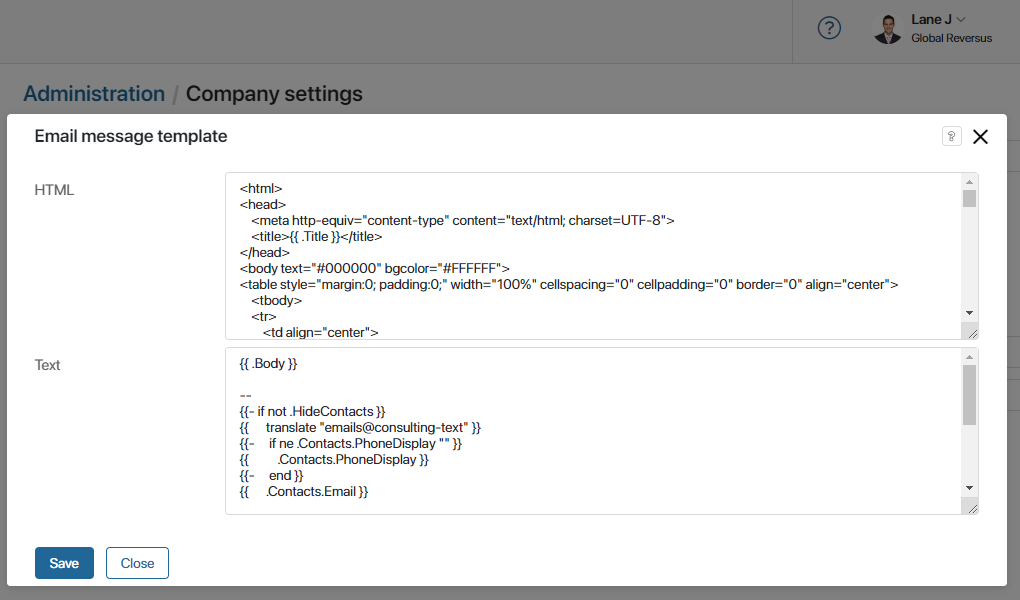
Текстовый шаблон используется в почтовых клиентах, которые не поддерживают отображение HTML-разметки.
Внесите необходимые изменения и сохраните настройки.
Обратите внимание, значение {{.Body}} заполняется сервисом, отправляющим письмо, и содержит основную информацию письма. Например, ссылку с приглашением в компанию или код второго фактора авторизации.
Отображение блока с ошибками на стандартной форме задачи
Когда пользователь создаёт задачу, поля на её форме проверяются на правильность заполнения. Ошибки подсвечиваются красным.
Чтобы вверху формы появлялся список ошибок валидации, включите опцию Отображать блок с ошибками на стандартной форме задачи.
Скрыть возможность установки приложения ELMA365
В интерфейсе ELMA365 размещена информация об установке приложения:
- баннер с рекомендацией скачать мобильную или компьютерную версию;
- вкладка Приложение в настройках профиля пользователя.
Вы можете скрыть упоминания о приложении, а также все опции для его настройки. Для этого активируйте опцию Отключить блоки с предложением установить приложение.
Включить предупреждение о несохранённых изменениях
Чтобы избежать случайной потери внесённых данных при создании или редактировании компонента системы, можно включить окно предупреждения. Оно появится, когда пользователь попытается закрыть форму или отменить своё действие. Для этого активируйте опцию Запрашивать подтверждение перед закрытием формы при нажатии кнопок 'X' или 'Отмена' на форме.
По умолчанию такое окно отображается, только когда пользователь нажимает на область за пределами формы или Esc на клавиатуре.
Разрешить пользователям настраивать список разделов в левом меню
Чтобы все пользователи могли изменять отображение разделов в левом меню, рядом с опцией Разрешить настройку меню пользователям отметьте Да.
Начало внимание
Опция доступна после включения фича-флага enableCustomMenu. Подробнее читайте в статьях «Изменение параметров ELMA365 Enterprise» и «Изменение параметров ELMA365 Standard». Если вы используете поставку SaaS, для включения фича‑флага обратитесь к вашему менеджеру ELMA365.
Конец внимание
После этого у всех сотрудников появится значок ![]() в левом меню. При нажатии на него пользователи увидят список доступных разделов и смогут изменить их порядок или скрыть неиспользуемые.
в левом меню. При нажатии на него пользователи увидят список доступных разделов и смогут изменить их порядок или скрыть неиспользуемые.