После публикации плана участники проекта могут просмотреть его в карточке проекта на вкладке Календарный план. Здесь отобразятся задачи различного типа, для которых установлена последовательность выполнения, определены сроки и исполнители.
В левой части плана проекта вы увидите список задач, их даты начала и завершения. Потяните границу таблицы вправо, чтобы дополнительно отобразить продолжительность задач в днях, процент их выполнения и исполнителя. Вы можете изменить отображение столбцов таблицы.
В правой части — каждой задаче соответствует цветной отрезок с учётом её типа и сроков, а также процента выполнения. Завершённая задача отображается зачёркнутой с пометкой Готово, цвет отрезка изменяется на более тёмный.
Временной интервал на видимой части плана соответствует текущей дате. Если эта дата находится за пределами сроков проекта (до или после), вы увидите соответственно начало проекта или период его завершения.
Внизу плана вы можете просмотреть название проекта, номер текущей версии плана, дату её создания и статус.
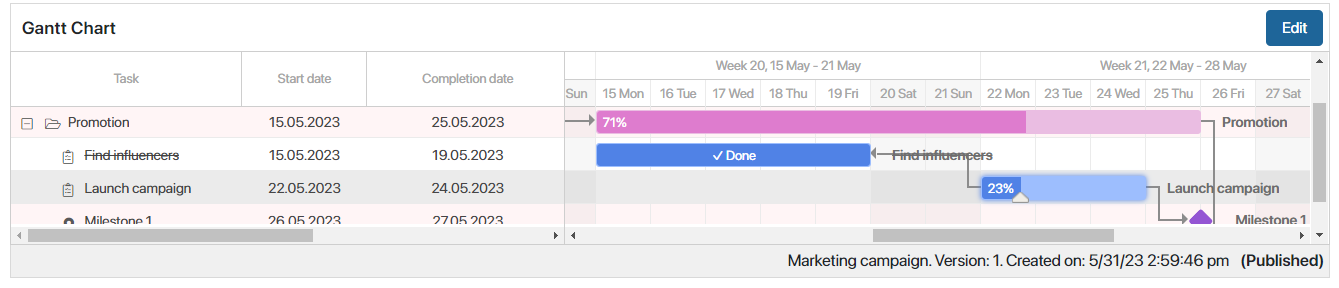
Администратор системы может:
- включить отображение нумерации задач в списке с учётом их вложенности;
- настроить внешний вид таблицы с задачами в плане;
- изменить цвет оформления для каждого типа задач;
- настроить редактирование плана на самой вкладке карточки или в отдельном окне;
- включить версионирование плана.
Также для контроля выполнения нескольких проектов можно настроить отображение их планов вдоль одной временной оси в карточке приложения. Подробнее читайте в статье «Просмотр планов группы проектов».
Панель инструментов для просмотра плана
Вы можете использовать настройки, которые размещены над планом.
![]() — выбрать, какие сроки задач отобразить: План, Прогноз или Факт.
— выбрать, какие сроки задач отобразить: План, Прогноз или Факт.
![]() — настроить таблицу задач в плане: изменить список столбцов и их порядок. Эти правки применятся к режимам просмотра и редактирования плана проекта.
— настроить таблицу задач в плане: изменить список столбцов и их порядок. Эти правки применятся к режимам просмотра и редактирования плана проекта.
![]() — свернуть или развернуть все подзадачи в списке задач.
— свернуть или развернуть все подзадачи в списке задач.
![]() — задать параметры и отсортировать по ним элементы плана с учётом их вложенности. Администратор системы может определить поля для сортировки.
— задать параметры и отсортировать по ним элементы плана с учётом их вложенности. Администратор системы может определить поля для сортировки.
![]() — в отдельном окне выбрать опции для отображения дополнительных данных в плане:
— в отдельном окне выбрать опции для отображения дополнительных данных в плане:
- Показать границы проекта — обозначить начало и конец проекта;
- Показать текущую дату — указать текущую дату;
- Скрыть выходные — скрыть выходные дни. Опция доступна, если в проекте включена настройка Использовать рабочий календарь;
- Показать просроченные задачи — выделить просроченные задачи;
- Показать критический путь — выделить красным цветом задачи, которые завершаются в дату окончания проекта или позже, а также все связанные с ними задачи.
- Скрывать выполненные — не показывать завершённые задачи. При этом выполненная родительская задача с типом Задача отобразится, если в ней есть незавершённые подзадачи.
Выбранные опции сохранятся и применятся, если вы откроете план в следующий раз.
![]() — перейти к текущей дате.
— перейти к текущей дате.
![]() — увеличить или уменьшить отображаемый период времени. План можно показывать с разбивкой на следующие периоды времени: день, неделя, месяц, квартал или год.
— увеличить или уменьшить отображаемый период времени. План можно показывать с разбивкой на следующие периоды времени: день, неделя, месяц, квартал или год.
![]() — позволяет отобразить план в режиме просмотра на весь экран. Действие доступно, если администратор включил отображение кнопки в настройках виджета.
— позволяет отобразить план в режиме просмотра на весь экран. Действие доступно, если администратор включил отображение кнопки в настройках виджета.
Редактировать — действие доступно, если у вас есть право изменять план. Позволяет перейти к редактированию плана.
Работа с версиями плана проекта
По умолчанию вы работаете с двумя версиями плана — опубликованной и черновиком.
Если администратор включил версионирование для типа проекта, при сохранении правок в опубликованной версии создаётся новый черновик. В него добавятся последующие внесённые изменения.
Черновики плана доступны:
- в карточке проекта в виджете О проекте;
- в режиме редактирования плана. Для этого на панели инструментов в строке поиска нажмите значок лупы и выберите нужную версию, чтобы:
- просмотреть, отредактировать или опубликовать черновик плана;
- импортировать новые задач;
- экспортировать план;
- сравнивать с текущей версией.